Access to the wireless network (WLAN) of the Mathematical Institute of the University of Bonn with Apple OS X 10.10 („Yosemite“)
In order to use the Mathematical Institute's wireless network and surf the web, you have to add your access certificate and set up the network access. For higher connection speeds, you can additionally configure the proxy settings in your webbrowser.Adding the certificate
Double click on the filecert.p12 (either directly in your mail program or wherever you saved it), which you got via email.
Add it to the Login chain.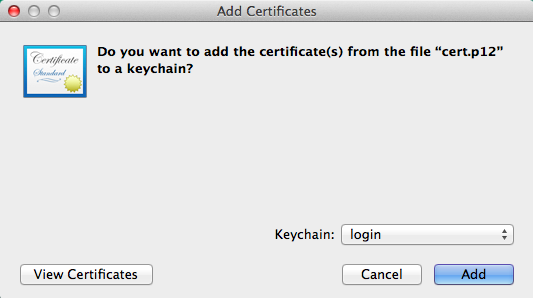
Click Add and a window asking you to enter a password appears. Enter the password given to you in the email or, if none was specified, enter
WLAN and click OK.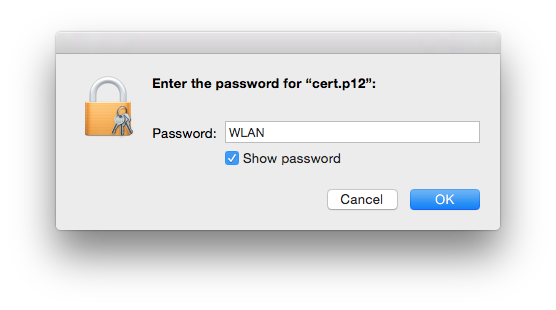
Setting up network access
Select the network MI from the list of available Wi-Fi connections.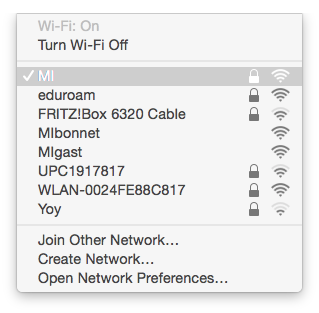
A new window appears asking for credentials. Change the Mode to EAP-TLS, select your identity and leave Username empty. Click Join to continue.
Note: In case you cannot select your identity or the specified mode (e.g. being instead asked for username and password for the network instead), don't enter anything and abort. It might be caused by an incorrect installation of the certificate.
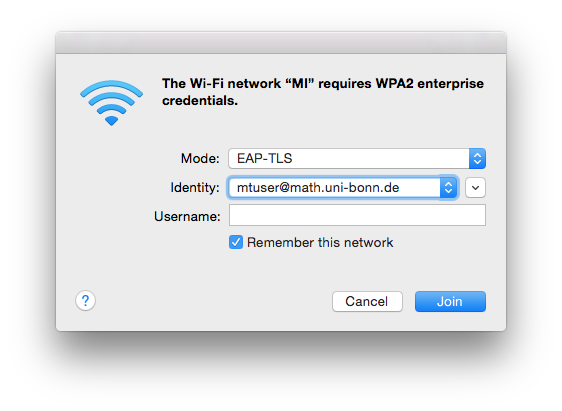
If everything went well, a notice whether the server's certificate is to be trusted or not appears. Press Continue.
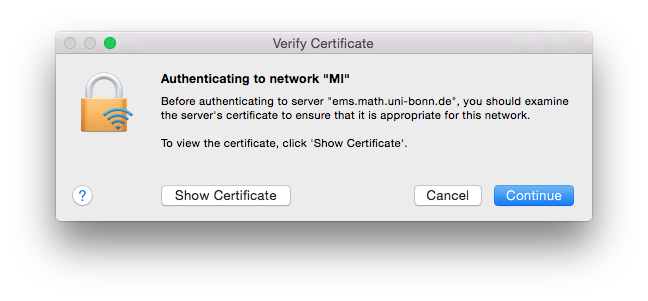
A notice asking to grant eapolclient permission to use the private key pops up. Select Always Allow.
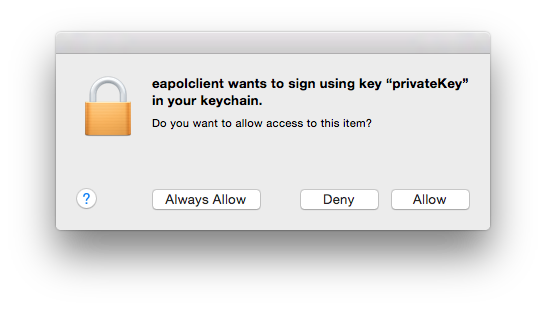
Another window about changing rights for the private key by eapolclient appears. Click on Allow
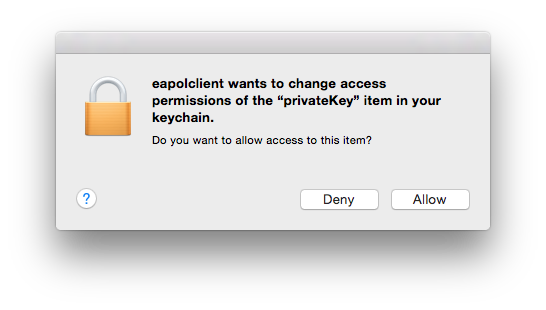
You should now be connected with the MI Network.
News
Christoph Thiele and Floris van Doorn awareded ERC Synergy Grant
30. 1. 26: Colloquium on the occasion of the retirement of Wolfgang Lück
Henning Heller receives Montucla Prize 2025
W2 Professorship in Pure Mathematics, Deadline: September 30, 2025
Thoralf Räsch receives Fakultät teaching award
Jan Schröer receives university teaching award
Floris van Doorn and coauthors receive the Skolem Award
Hausdorff Center for Mathematics receives 7 additional years of funding
Markus Hausmann receives Minkwoski medal of the DMV
Rajula Srivastava receives Maryam Mirzakhani New Frontiers Prize
Dennis Gaitsgory receives Breakthrough Prize in Mathematics 2025
Daniel Huybrechts elected as member of Leopoldina
Catharina Stroppel appointed Honorary Doctor at Uppsala University
Angkana Rüland receives Gottfried Wilhelm Leibniz Prize 2025
