Access to the Institute for Mathematic's wireless network (WLAN) with Microsoft Windows XP
In order to use the Mathematical Institute's wireless network and surf the web, you have to add your access certificate and set up the network access. For higher connection speeds, you can additionally configure the Proxy-settings in your webbrowser.Adding the certificate
Double click on thecert.p12 file you were sent, either directly in your mail program or wherever you saved it. The Certificate Import Wizard will be launched: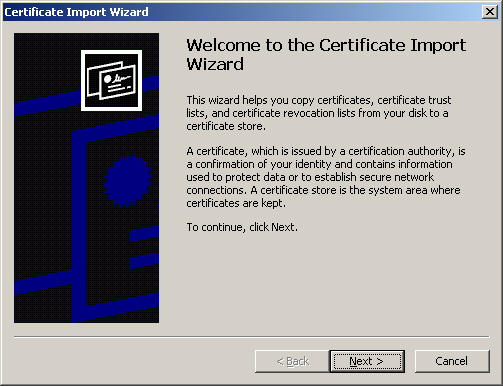
Click OK. The following dialogue appears:
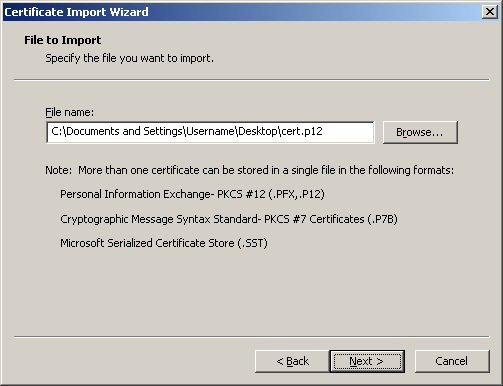
The next dialogue asks for a password, unless told otherwise enter
WLAN: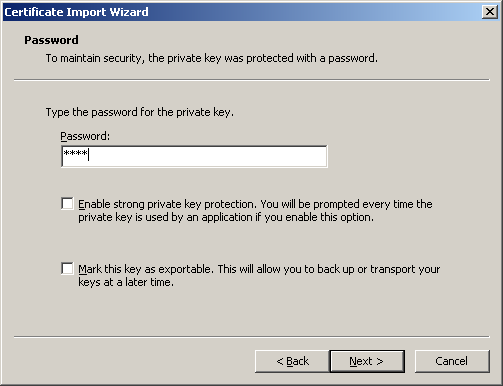
Click Next. In the next window
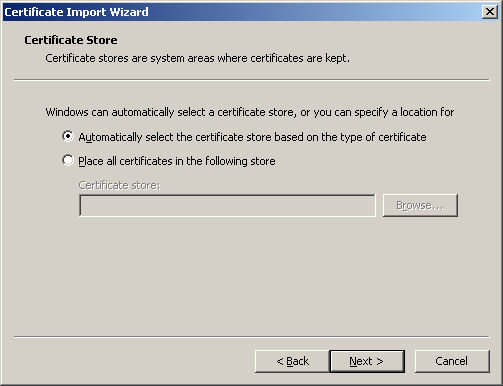
also click Next. Now the following dialogue should appear:
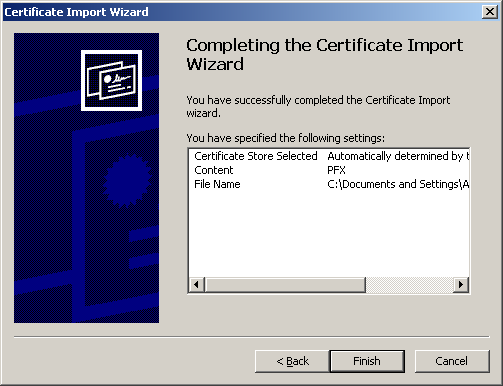
Click
Setting up network access
Only the configuration by using the tools provided by Windows is described in this section. If you are using a program provided by the manufacturer of your WLAN-adapter a notification about this fact may appear when attempting to follow the instructions provided here.Open the Start-Menu and click connect to and then Show all connections. A window with the title Network Connections opens. Right-click Wireless Network Connection and select Properties or select Change settings for this connection under Network Tasks on the left side of the window.
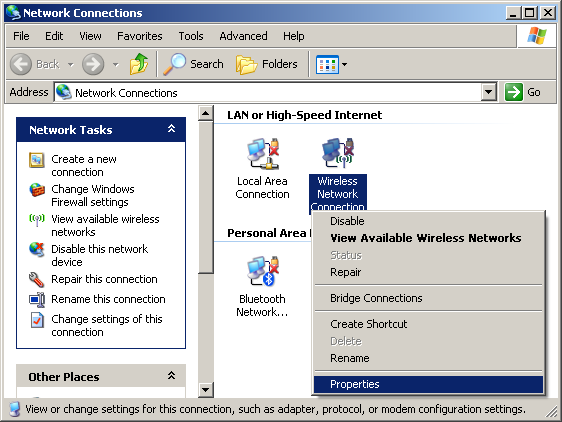
In the following window select Wireless Networks. Should there already be an entry MI, select it:
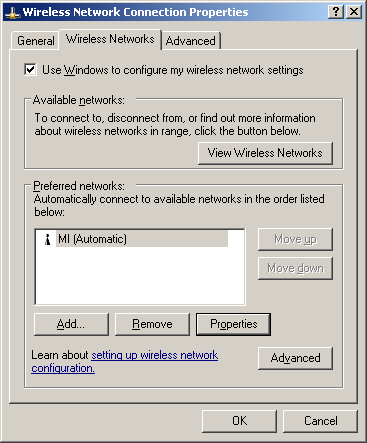
and click on Properties.
Otherwise click Add and enter
MI as Network name (SSID).As Network Authentification select
WPA (if the entry for the network MI already existed, this will aready be selected); Data encryption should be set to AES: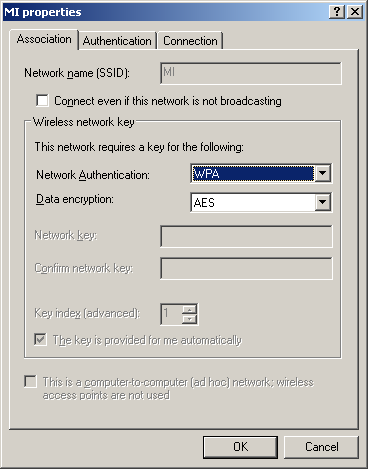
Now select Authentification and set EAP type to
Smart Card or other Certificate: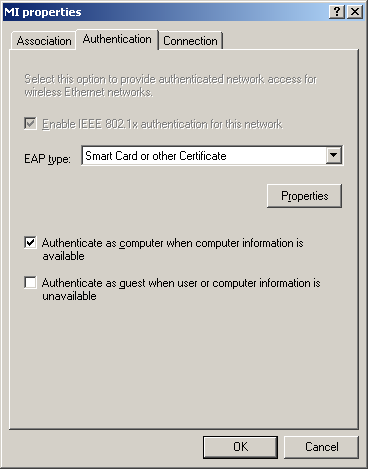
Click Properties and uncheck the box next to Validate server certificate:
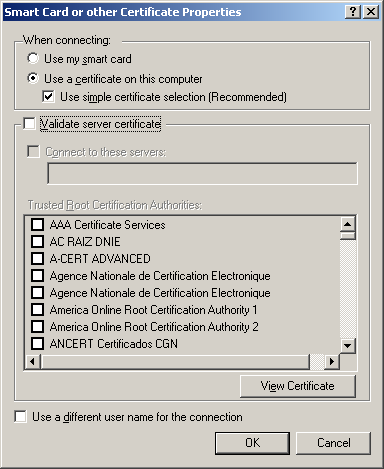
Now close both windows with OK.
Return to the Network connections window, right-click Wireless Network Connection and select View Available Wireless Networks. Select MI from the list of available networks:
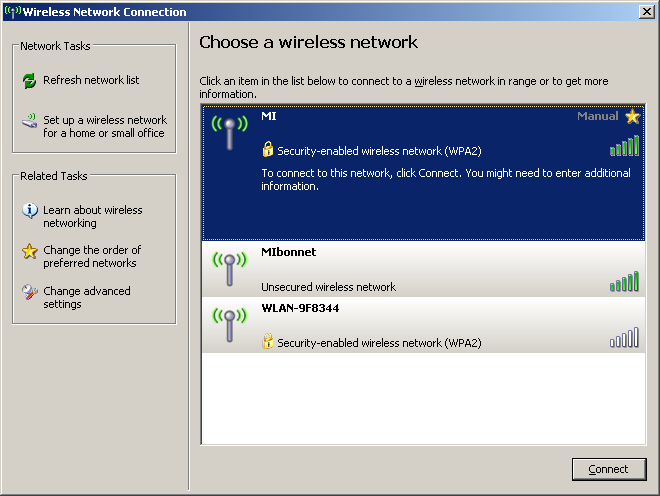
Click Connect. For a few seconds the following message will be displayed:
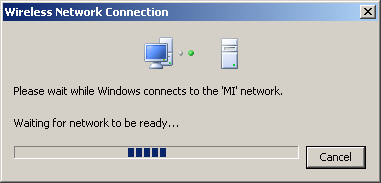
and subsequently, if everything is working properly, the state next to the MI network should read Connected:
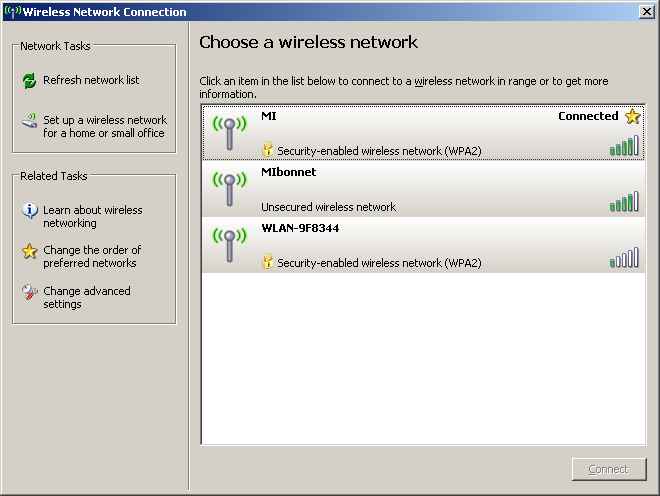
News
Tasho Kaletha awarded Chevalley Prize in Lie Theory 2026
Christoph Thiele awarded Brouwer Medal 2026
Christoph Thiele and Floris van Doorn awarded ERC Synergy Grant
30. 1. 26: Colloquium on the occasion of the retirement of Wolfgang Lück
Henning Heller receives Montucla Prize 2025
Thoralf Räsch receives Fakultät teaching award
Jan Schröer receives university teaching award
Floris van Doorn and coauthors receive the Skolem Award
Hausdorff Center for Mathematics receives 7 additional years of funding
Markus Hausmann receives Minkwoski medal of the DMV
Rajula Srivastava receives Maryam Mirzakhani New Frontiers Prize
Dennis Gaitsgory receives Breakthrough Prize in Mathematics 2025
