Access to the Institute for Mathematic's Wireless Network (WLAN) under MS Windows 8
Note: Currently this guide only contains screenshots of the German version of Windows 8, English ones will be added as soon as possible.In order to use the Mathematical Institute's wireless network and surf the web, you have to add your access certificate and set up the network access. For higher connection speeds, you can additionally configure the proxy settings in your webbrowser.
Adding the certificate
Double click on thecert.p12 file you were sent, either directly in your mail program or wherever you saved it. The Certificate Import Wizard will be launched: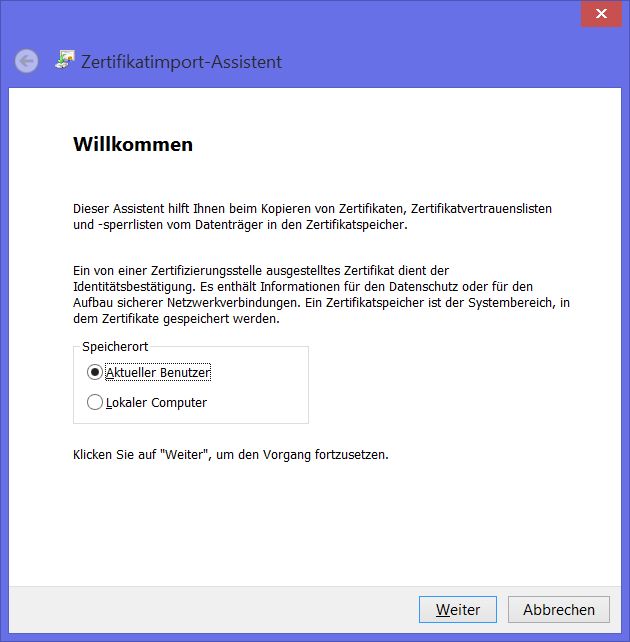
Click Next
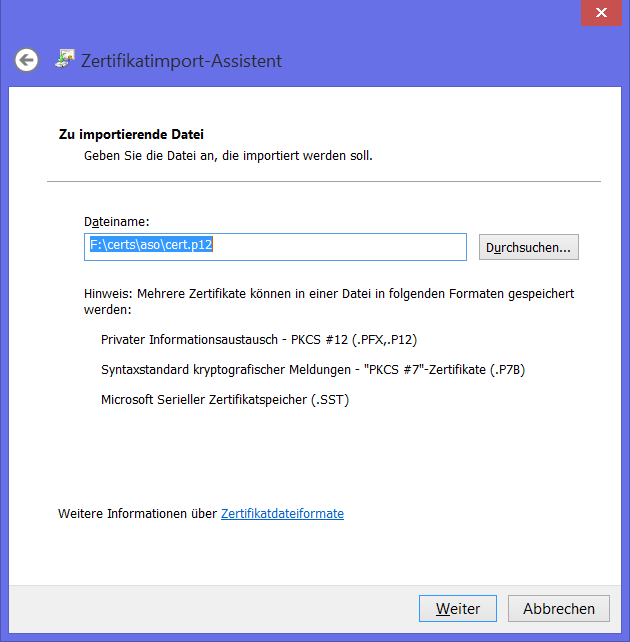
Leave the file name unchanged and click Next
In the next window you will be asked for a password. Unless you were told differently, enter
WLAN
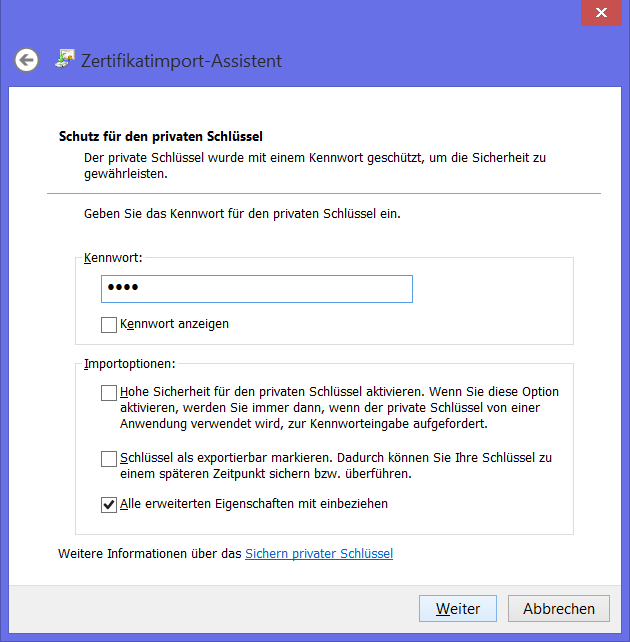
and click Next. Another window in which you will be asked where to store the certificate will open:
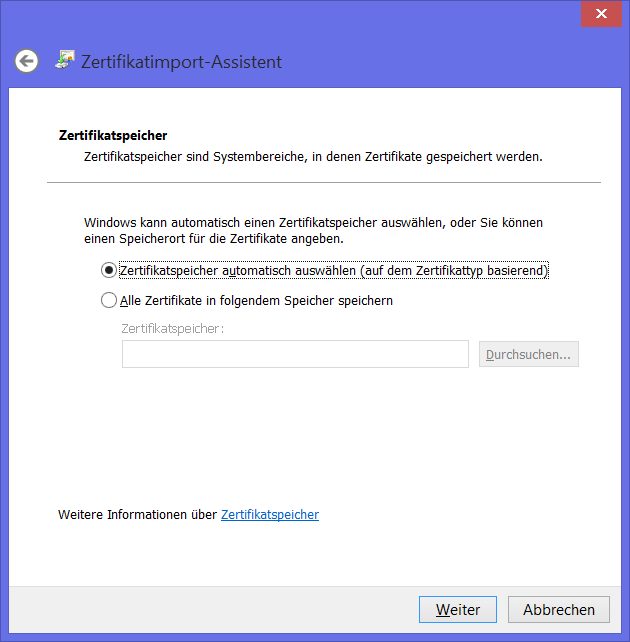
Keep the default setting and click Next
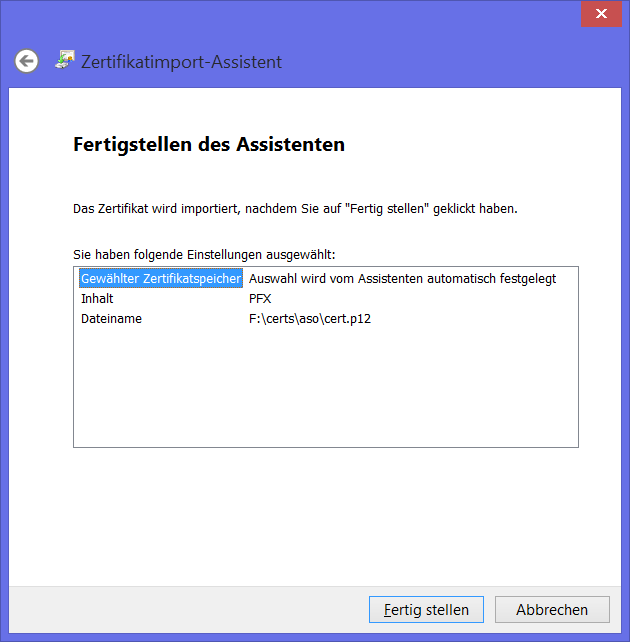
Click Finish and confirm the following OK dialogue.
Setting up network access
In order to set up network access, proceed as follows: Open the Control Panel e.g. being on the Metro desktop, type in „control“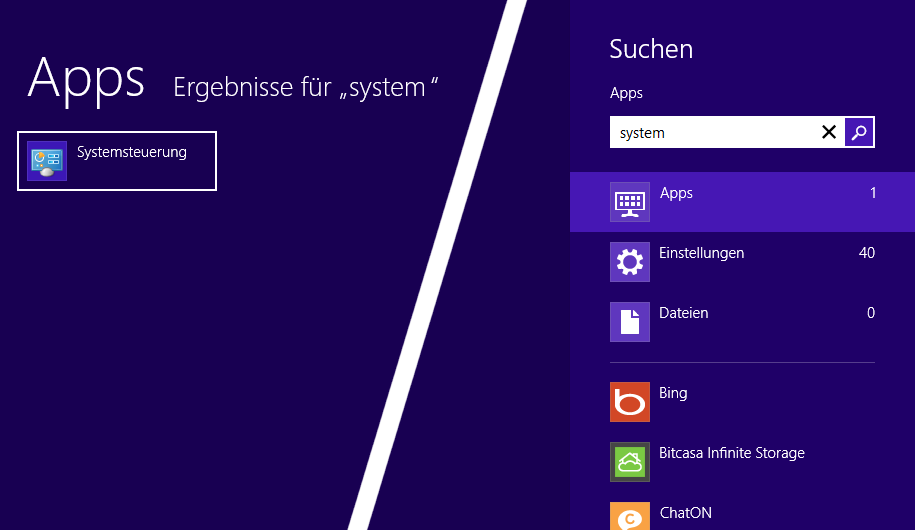
and select „control panel“.
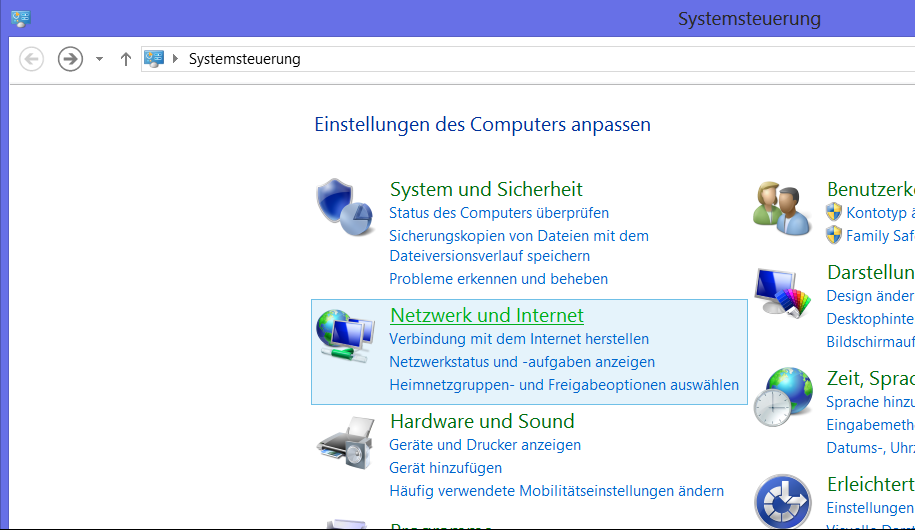
Now select „Network and Internet“
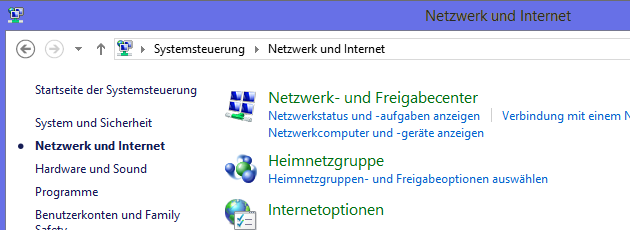
and in this new window select „Network and Sharing Center“.
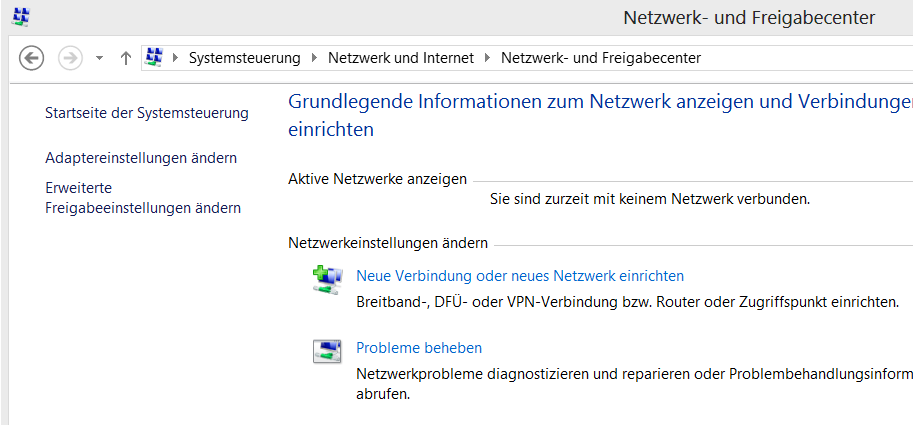
Select „Add a new connection or network“
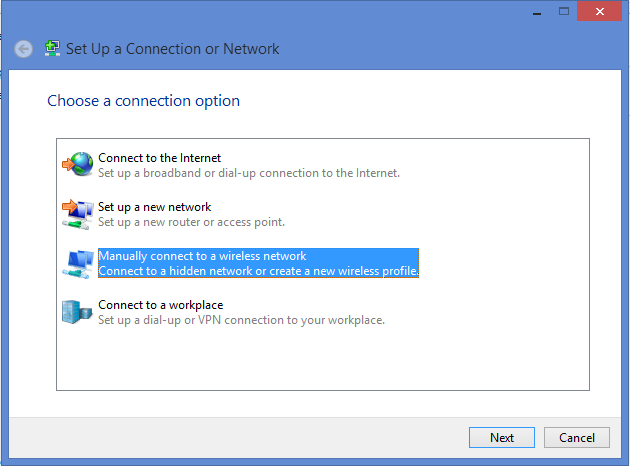
and select the option „Manually connect to a wireless network“.
Enter „MI“ as network name and select the security type „WPA2-Enterprise“. The encryption type has already been correctly set to „AES“ by default. The field „Security Key/Passphrase“ must be left empty:
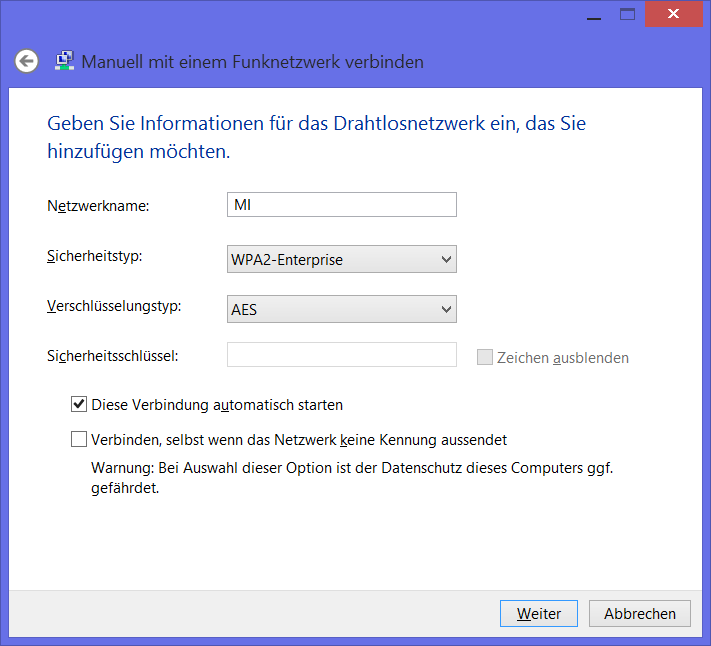
Click „Next“ and in the following window
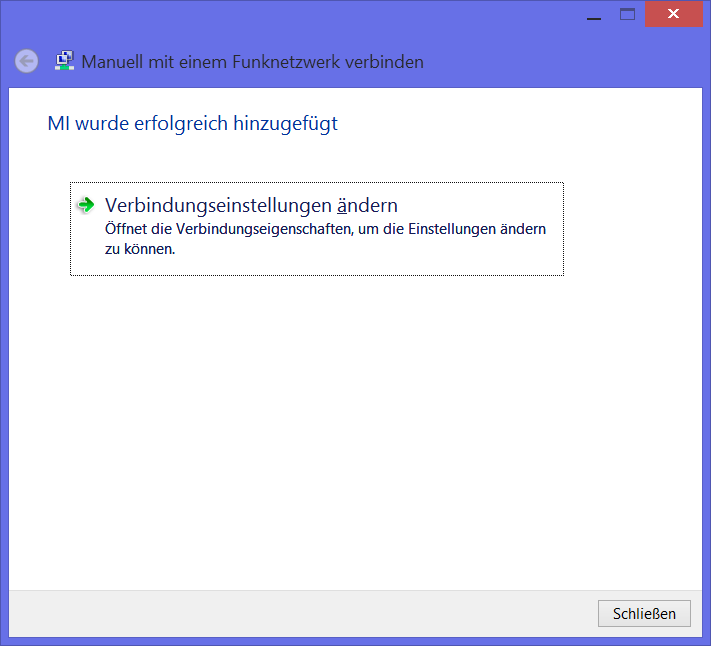
select „Change connection settings“ and in the window which now appears the tab „Security“:
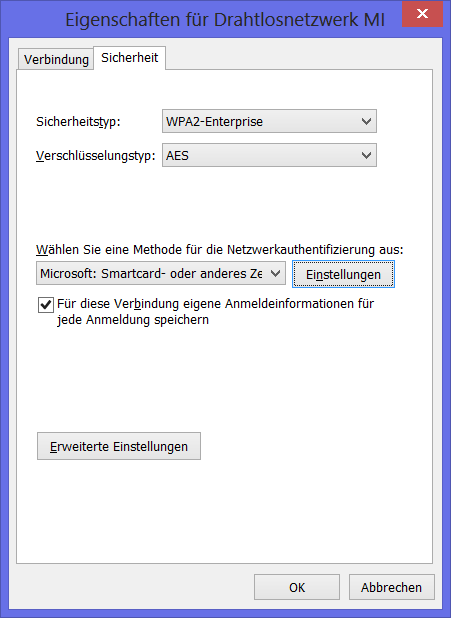
Under the drop down menu „Choose a network authentification method“ select „Microsoft: Smart Card or other certfificate“.
Click on „Settings“ on the left of the above mentioned drop down menu and uncheck the box „Validate server certificate“:
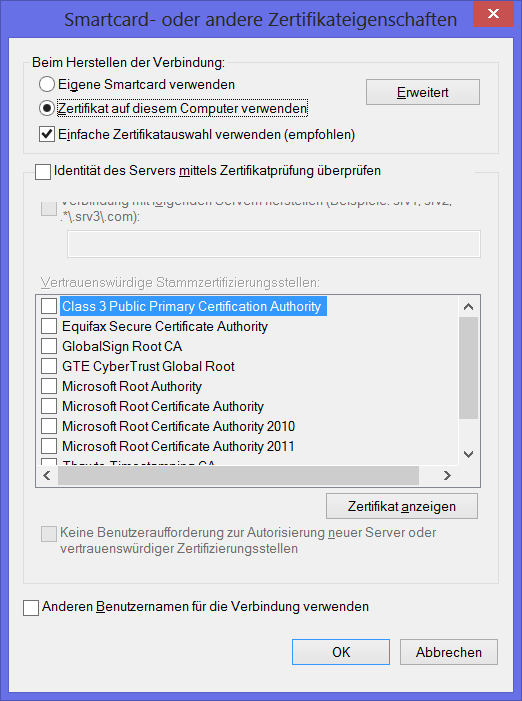
Click OK in this window and the window below. In the Charms Bar (on the right) should now appear a list asking you to choose your certificate for the connection. Select the certificate of the Mathematical Insititute of the University of Bonn, added in the above section of this manual.
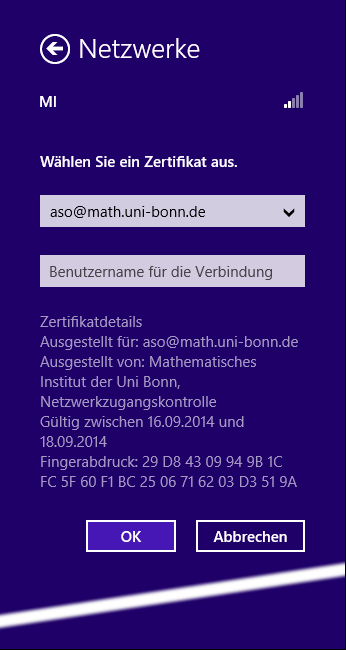
Confirm with „OK“.
If everything works properly, clicking on the network icon under „settings“ in the Charms Bar should show the status of „MI“ as „Connected“.
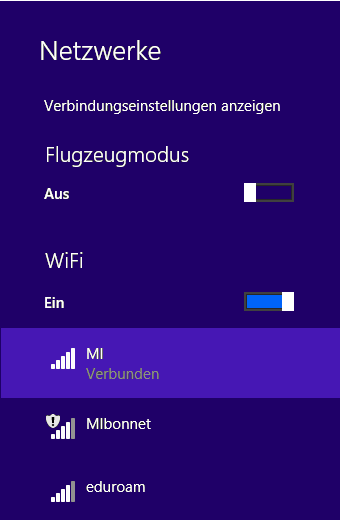
News
Tasho Kaletha awarded Chevalley Prize in Lie Theory 2026
Christoph Thiele awarded Brouwer Medal 2026
Christoph Thiele and Floris van Doorn awarded ERC Synergy Grant
30. 1. 26: Colloquium on the occasion of the retirement of Wolfgang Lück
Henning Heller receives Montucla Prize 2025
Thoralf Räsch receives Fakultät teaching award
Jan Schröer receives university teaching award
Floris van Doorn and coauthors receive the Skolem Award
Hausdorff Center for Mathematics receives 7 additional years of funding
Markus Hausmann receives Minkwoski medal of the DMV
Rajula Srivastava receives Maryam Mirzakhani New Frontiers Prize
Dennis Gaitsgory receives Breakthrough Prize in Mathematics 2025
