Access to the Institute for Mathematic's wireless network (WLAN) with Microsoft Windows 7
Note: Currently this guide only contains screenshots of the German version of Windows 7, English ones will be added as soon as possible.In order to use the Mathematical Institute's wireless network and surf the web, you have to add your access certificate and set up the network access. For higher connection speeds, you can additionally configure the Proxy-settings in your webbrowser.
Adding the certificate
Double click on thecert.p12 file you were sent, either directly in your mail program or wherever you saved it. The Certificate Import Wizard will be launched: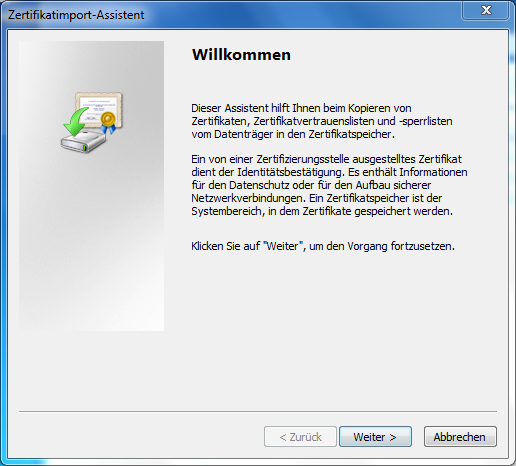
Click Next
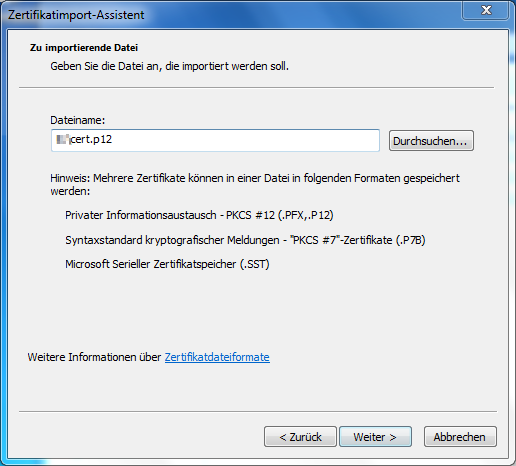
Leave the file name unchanged and click Next
In the next window you will be aske for a password. Unless you were told differently, enter
WLAN
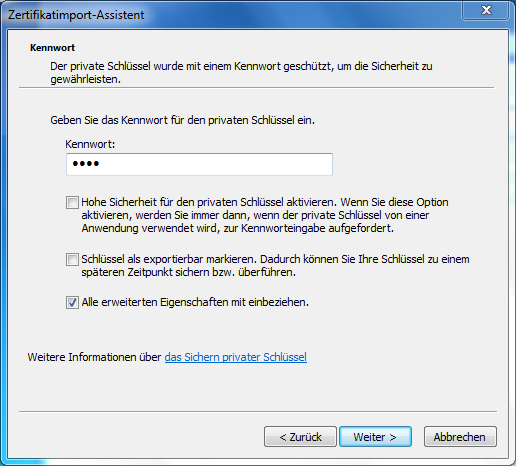
and click Next. Another window in which you will be asked where to store the certificate will open:
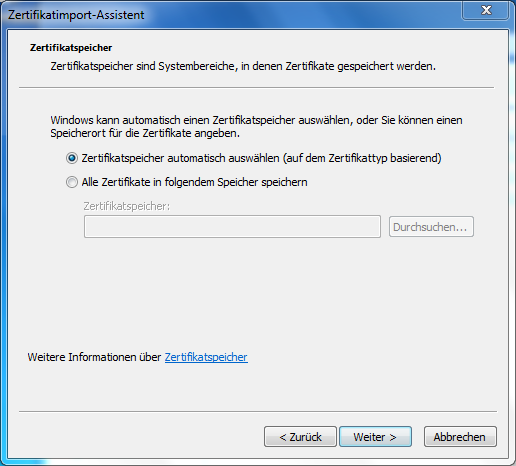
Keep the default setting and click Next

Click Finish and confirm the following OK dialogue.
Setting up network access
In order to set up network access, proceed as follows: Open the Control Panel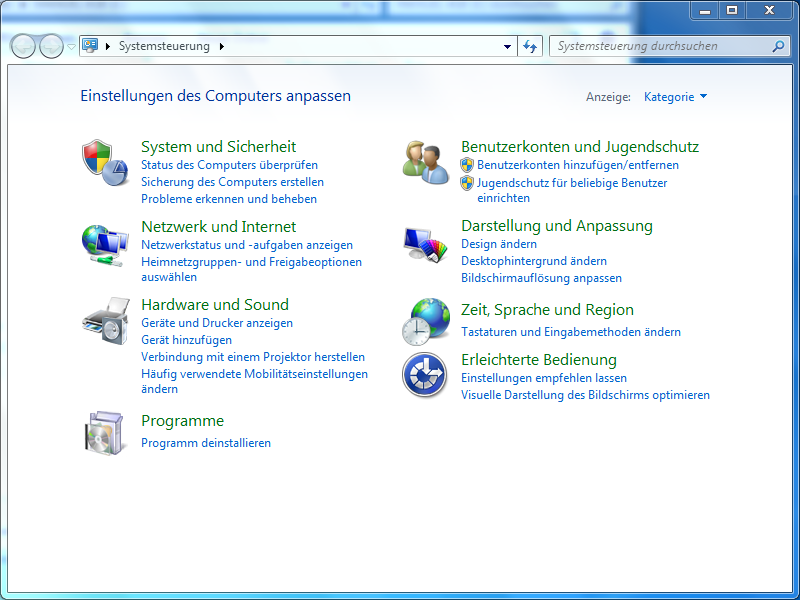
and select „Network and Internet“
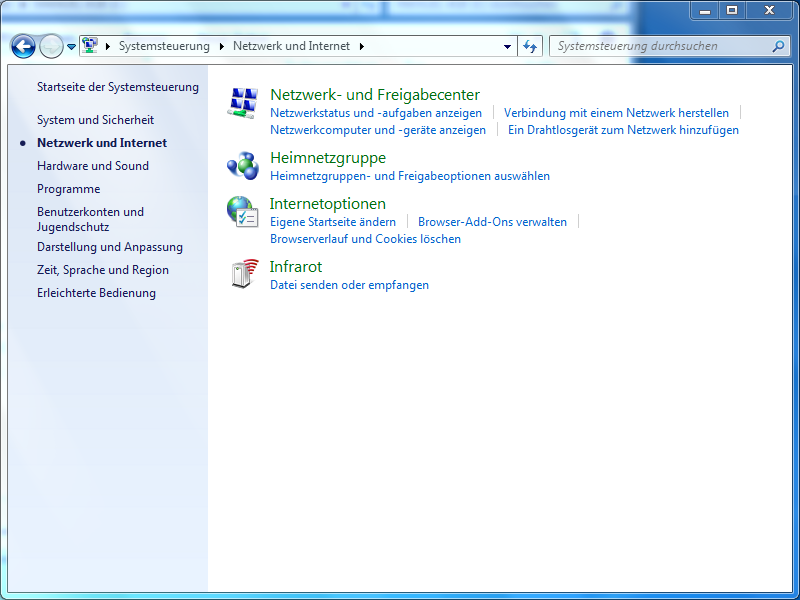
and in this new window select „Network and Sharing Center“
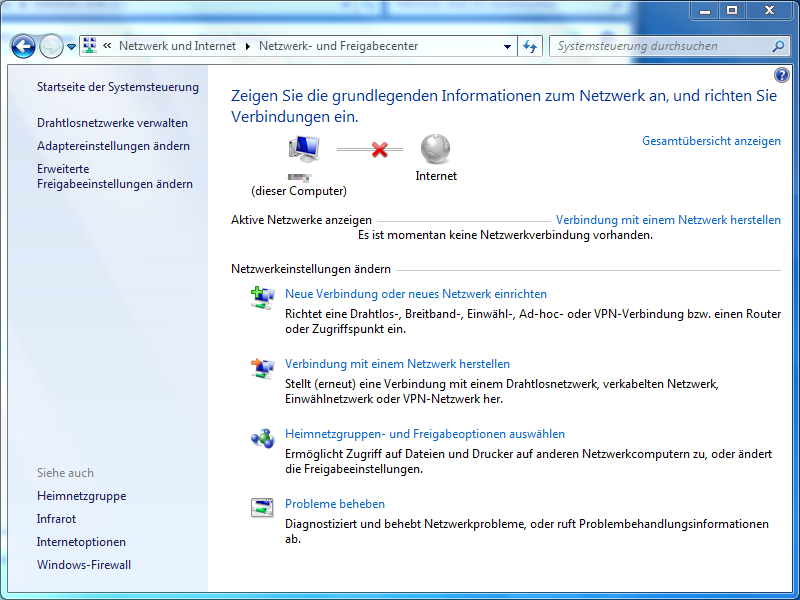
Select „Manage wireless networkds“ from the list on the left
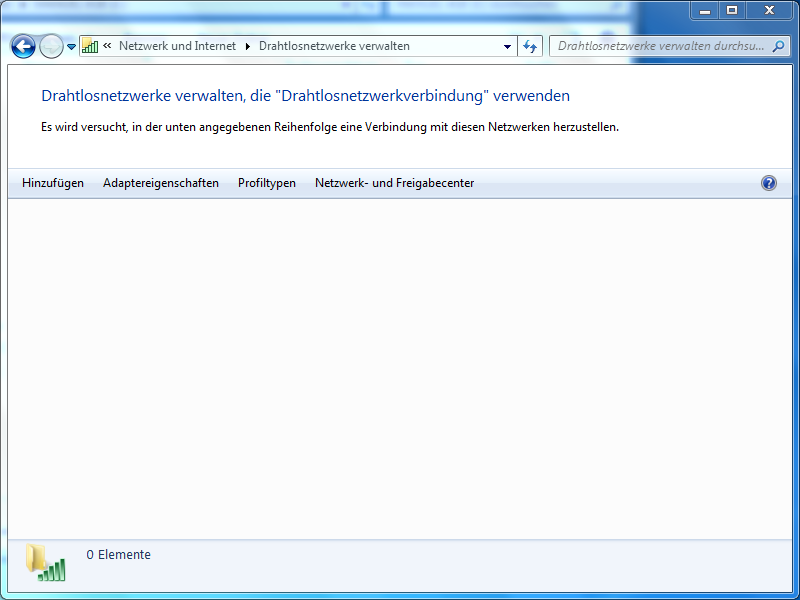
Click „Add“
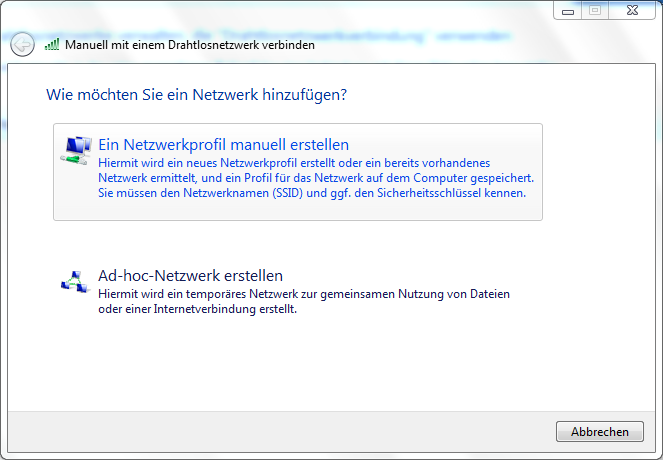
and select the upper option „Manually create a network profile“.
Enter „MI“ as network name and select the security type „WPA2-Enterprise“. The encryption type has already been correctly set to „AES“ by default. The field „Security Key/Passphrase“ is left empty:

Click „Next“ and in the following window
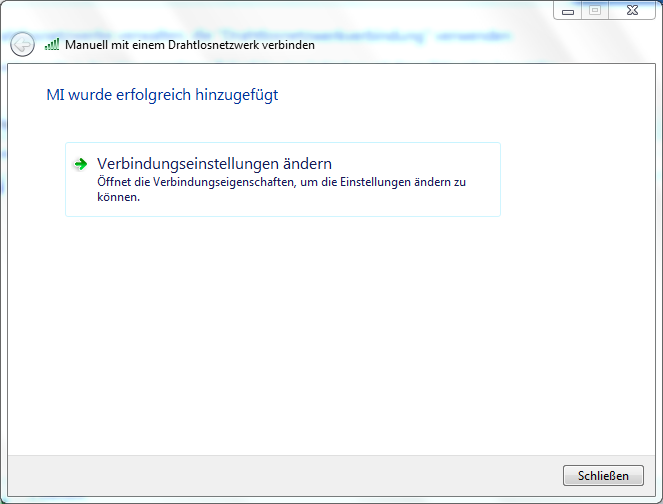
select „Change connection settings“ and in the window which now appears the tab &doquo;Security“:
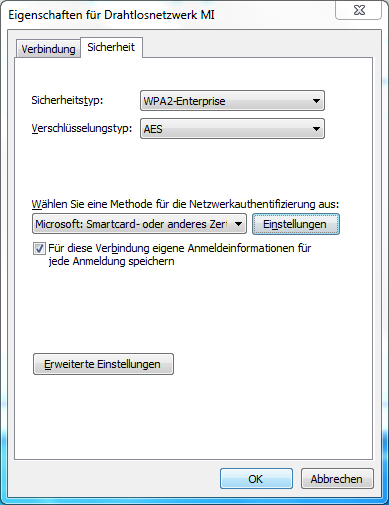
Under &dbquo;Choose a network authentification method“ select „Microsoft: Smart Card or other certfificate“.
Click on „Settings“ and uncheck the box next to „Validate server certificate“:
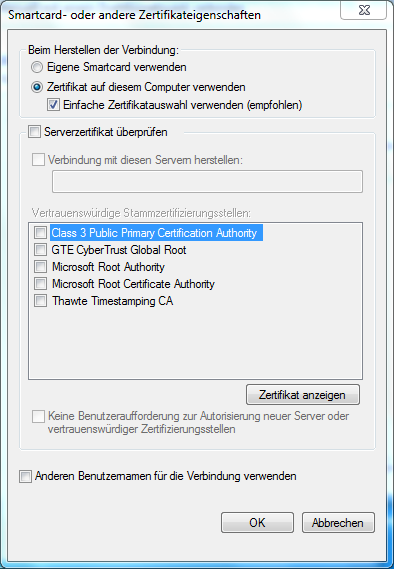
Click OK in this and the window below. Now the window titled „Manually connect to a wireless network“
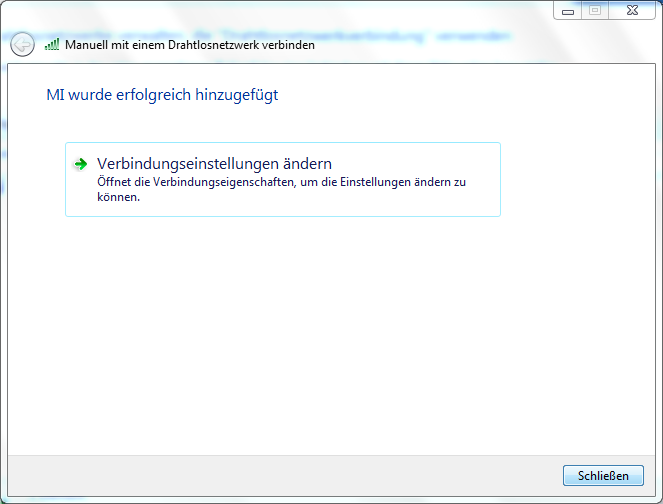
Click „Close“.
If there are additional certificates present on your computer, you will be asked to enter further information.
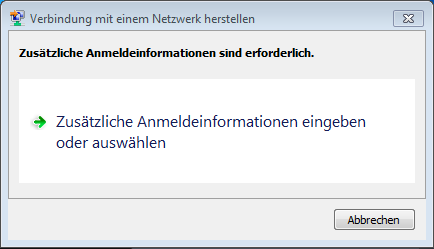
From the list select the certificate of the Mathematical Insititute of the University of Bonn.
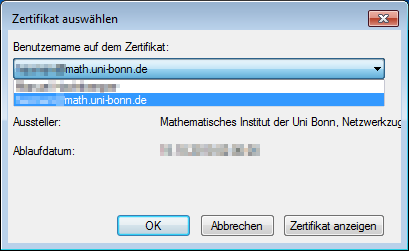
And confirm with „OK“.
If everything is working properly, clicking on the network symbol in the task-bar should show the status of „MI“ as „Connected“.
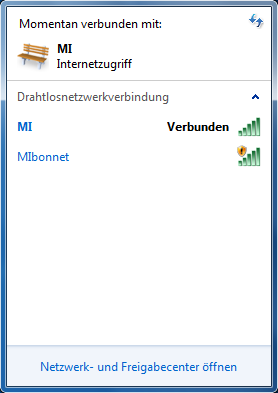
News
Henning Heller receives Montucla Prize 2025
W2 Professorship in Pure Mathematics, Deadline: September 30, 2025
Thoralf Räsch receives Fakultät teaching award
Jan Schröer receives university teaching award
Floris van Doorn and coauthors receive the Skolem Award
Hausdorff Center for Mathematics receives 7 additional years of funding
Markus Hausmann receives Minkwoski medal of the DMV
Rajula Srivastava receives Maryam Mirzakhani New Frontiers Prize
Dennis Gaitsgory receives Breakthrough Prize in Mathematics 2025
Daniel Huybrechts elected as member of Leopoldina
Catharina Stroppel appointed Honorary Doctor at Uppsala University
Angkana Rüland receives Gottfried Wilhelm Leibniz Prize 2025
