Access to the MI WiFi with Apple iOS/iPadOS
In order to use the MI network on a device with iOS/iPadOS, the following steps need to be done: Loading the certificate which is called profile by apple, installing the profile and setting up the connection to the network. While the first two steps can be done at any place, the last step needs to be done where the network is in reach of the device.
Download of the certificate
Open your mail with your certificate (e. g. via webmail in the MIgast-network) and tap on the attachment cert.p12. In some cases you will need to allow the download of the "configuration profile". Next, acknowledge the "Profile Downloaded" message with "Close".
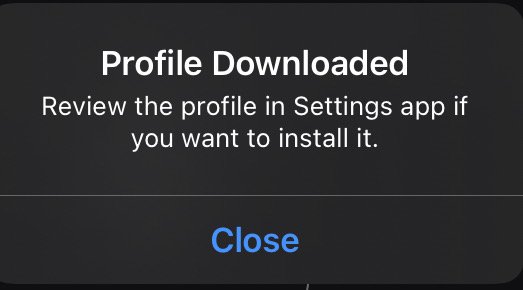
Installing the profile
Open the Settings and tap on Profile Downloaded:
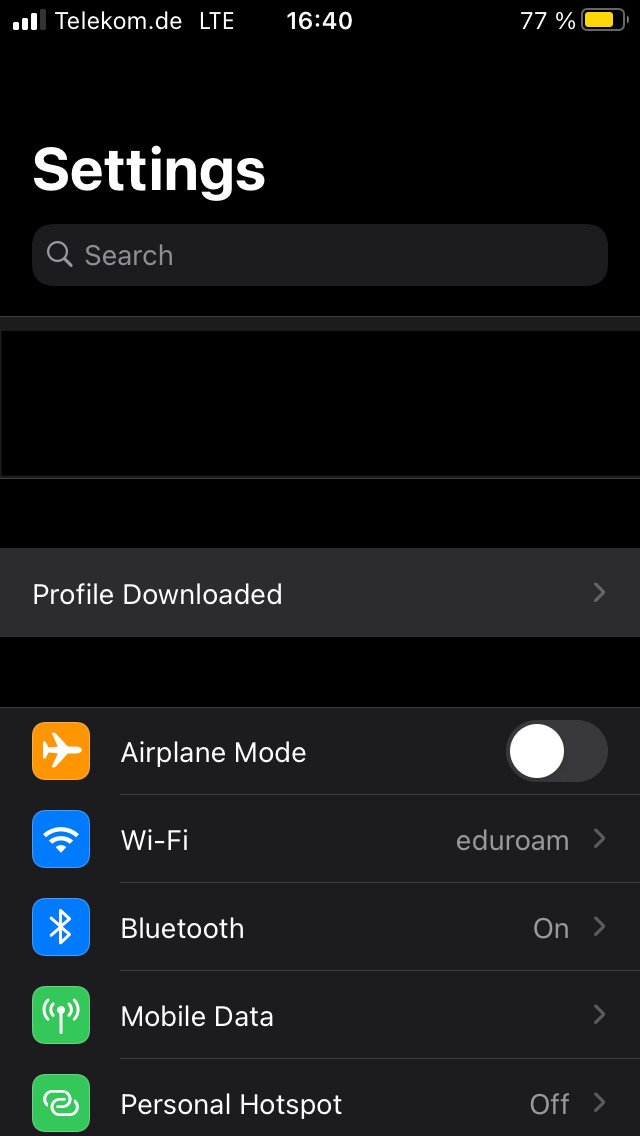
Tap on Install in the top right corner.
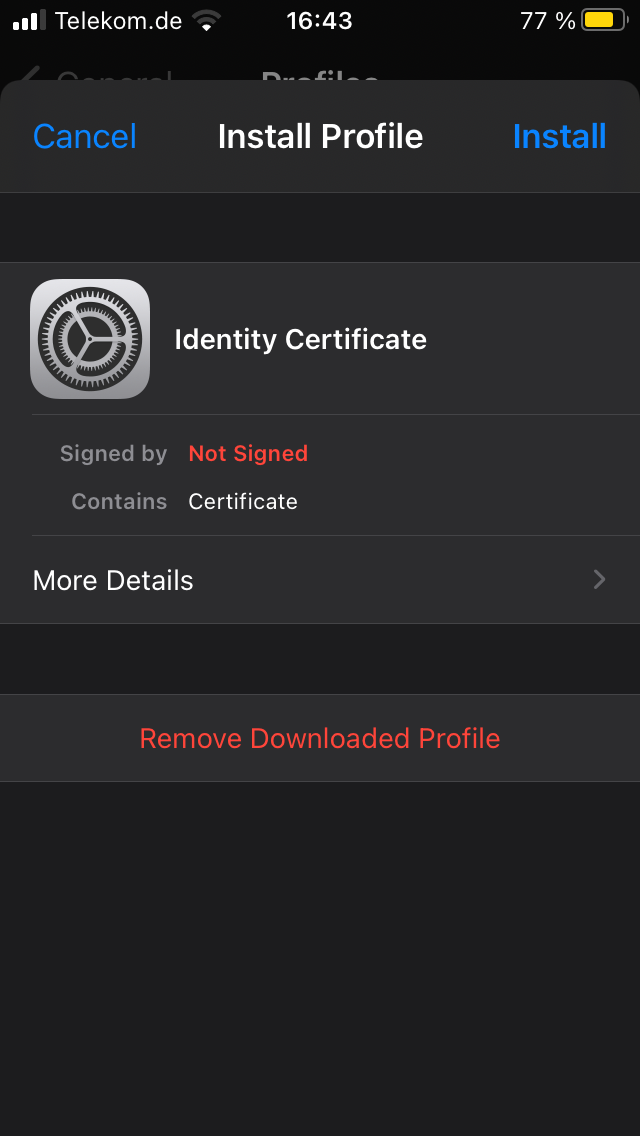
If you have secured your device with a code, you have to enter the code now.
A warning that the profile is not signed will pop up. Again, tap on Install in the top right corner.
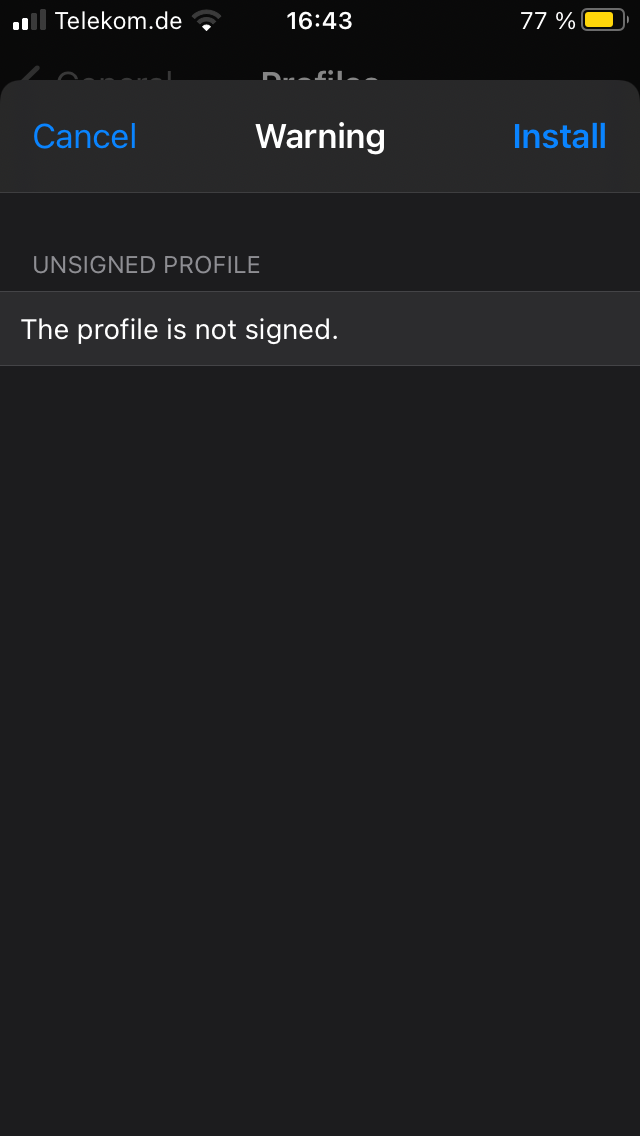
Confirm Install:
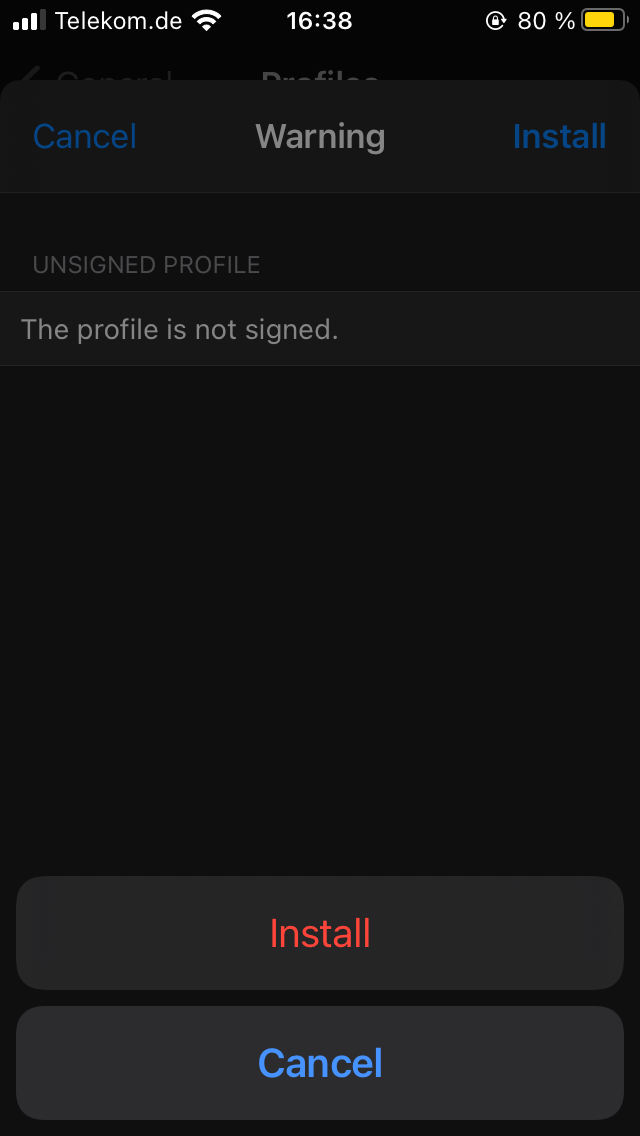
You will be asked for a password. Use WLAN unless told otherwise.
Tap on Next in the top right corner:
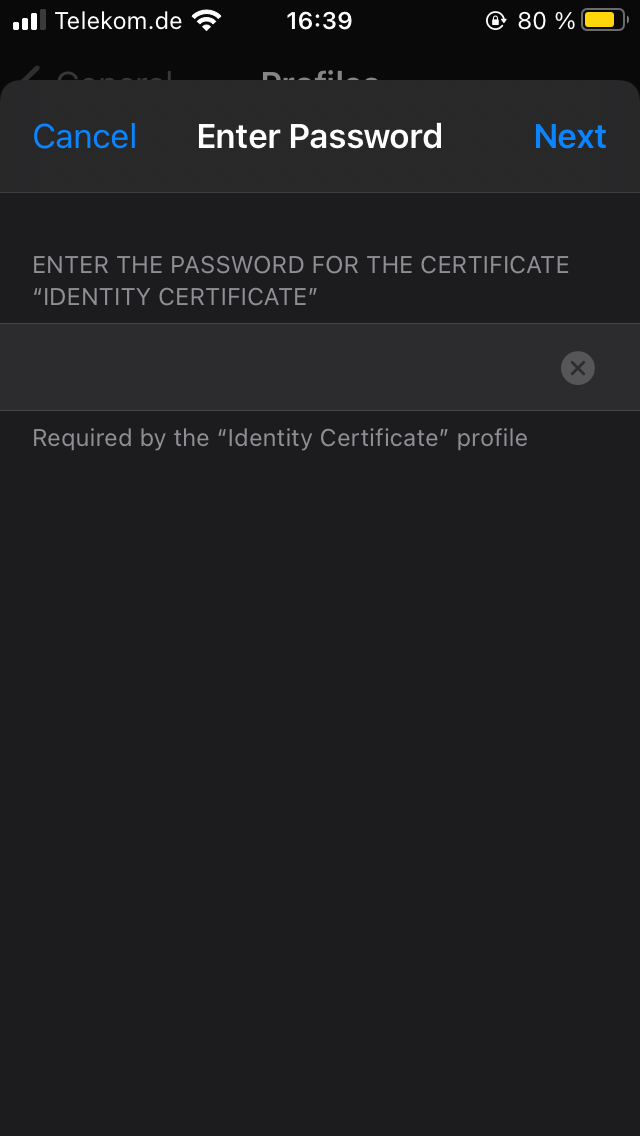
Acknowledge the "Profile installed" dialogue by tapping on Done in the top right corner:
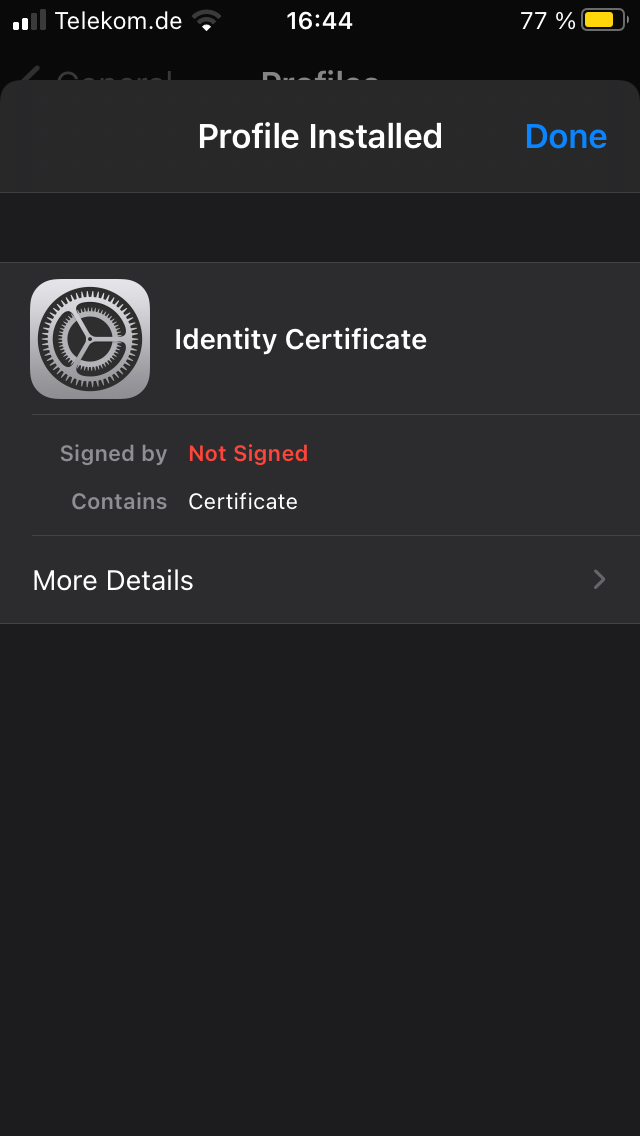
Setting up the Wi-Fi access
Choose Wi-Fi in the settings:
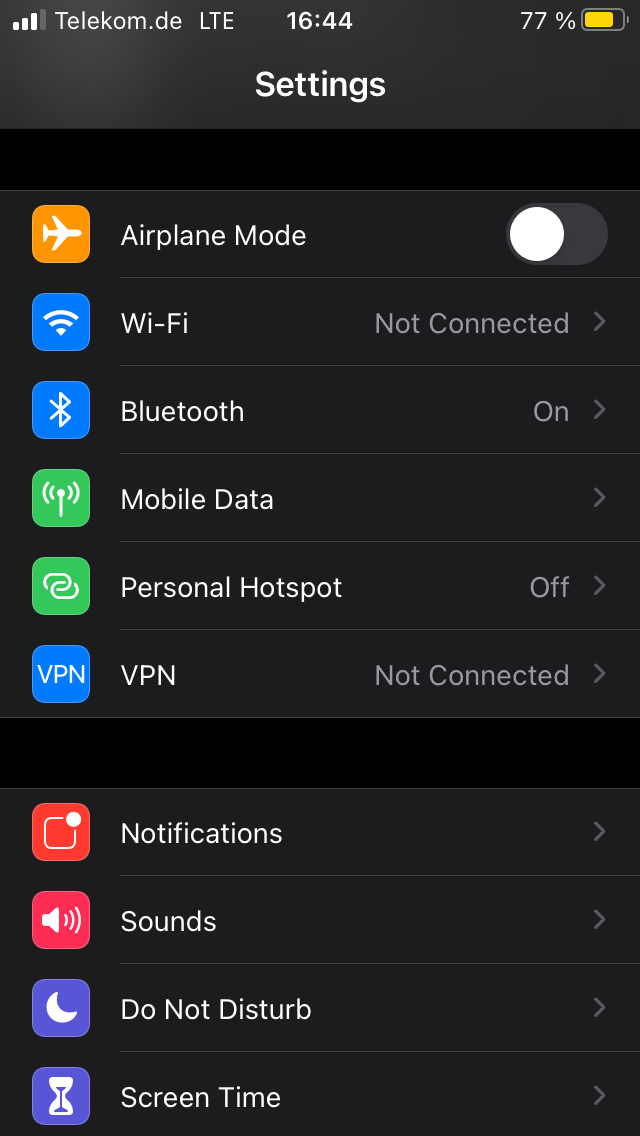
From the list of networks, select MI:
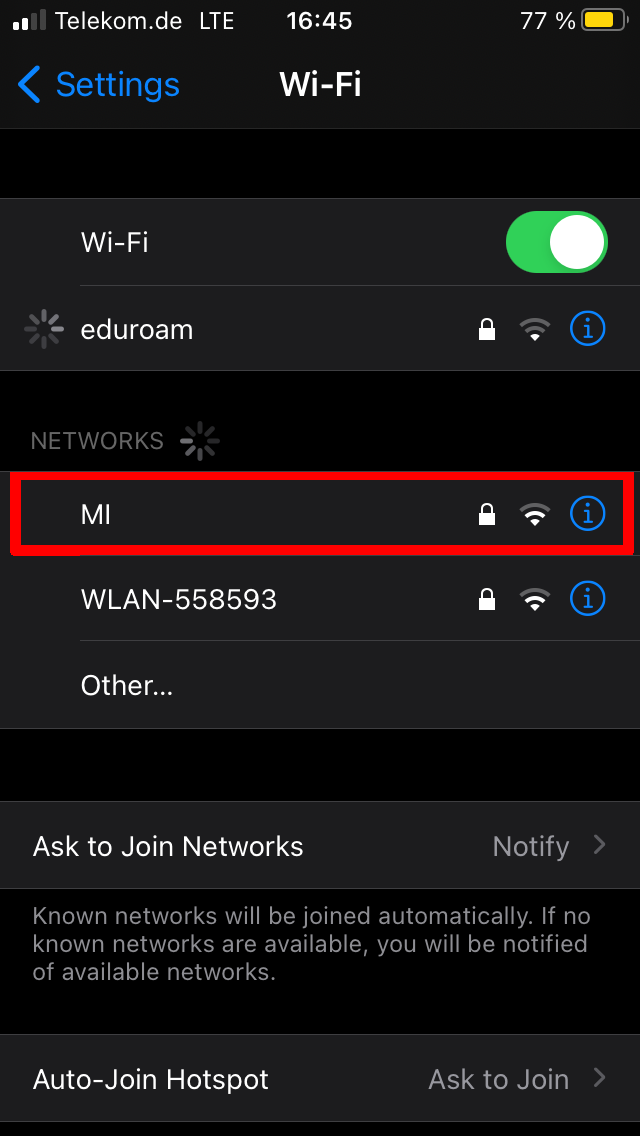
In the now following dialogue, tap on Mode and select EAP-TLS, return by tapping Back in the top left corner and tap on Identity:
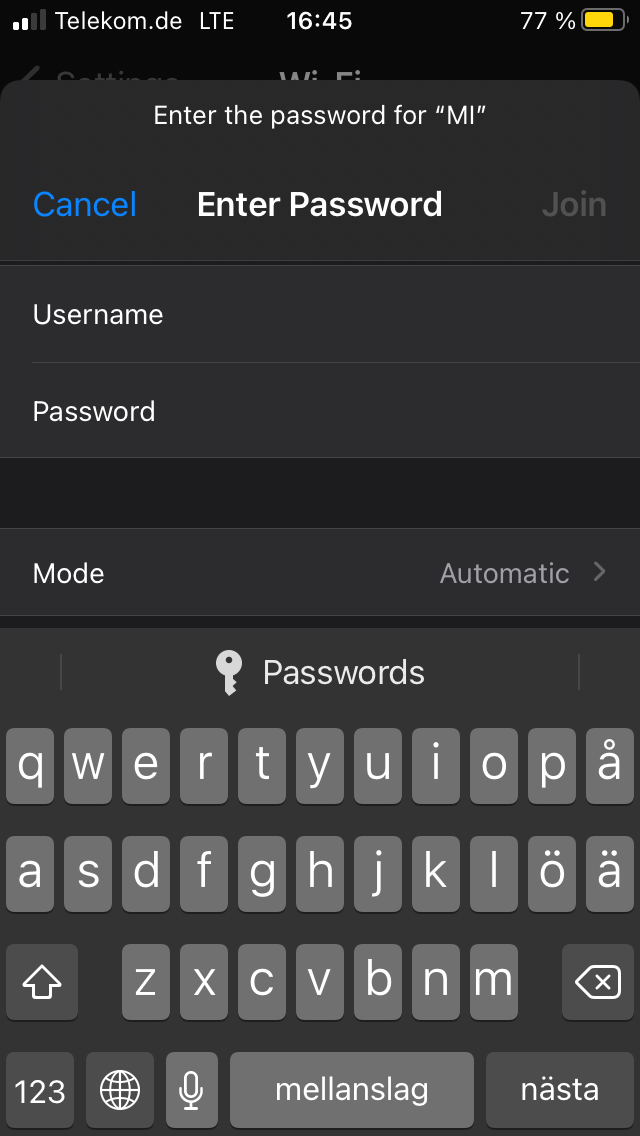
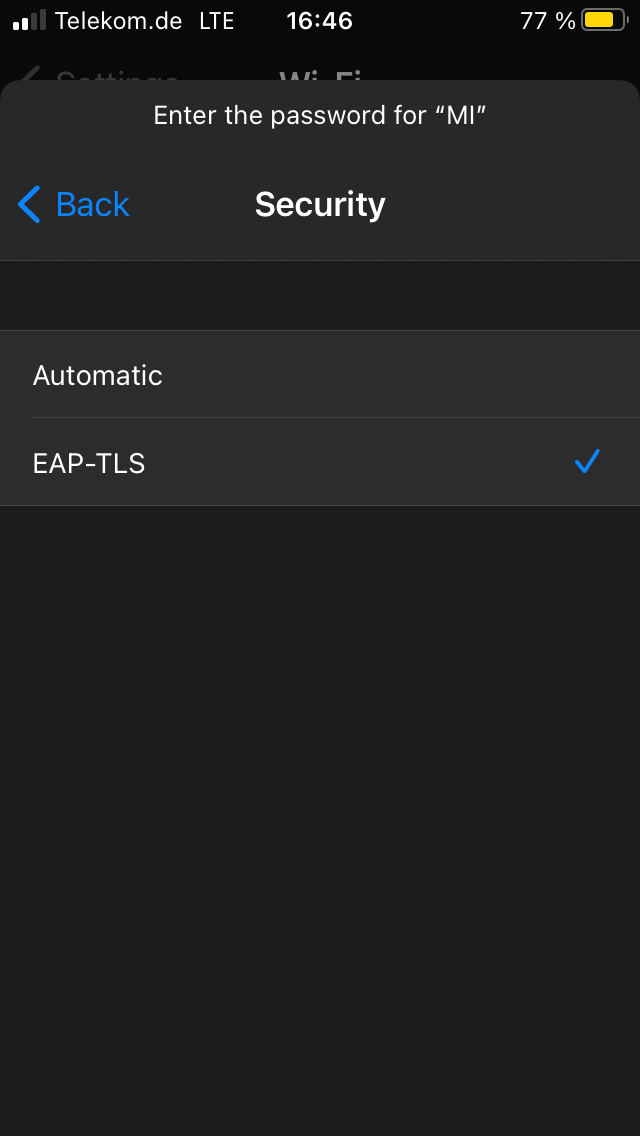
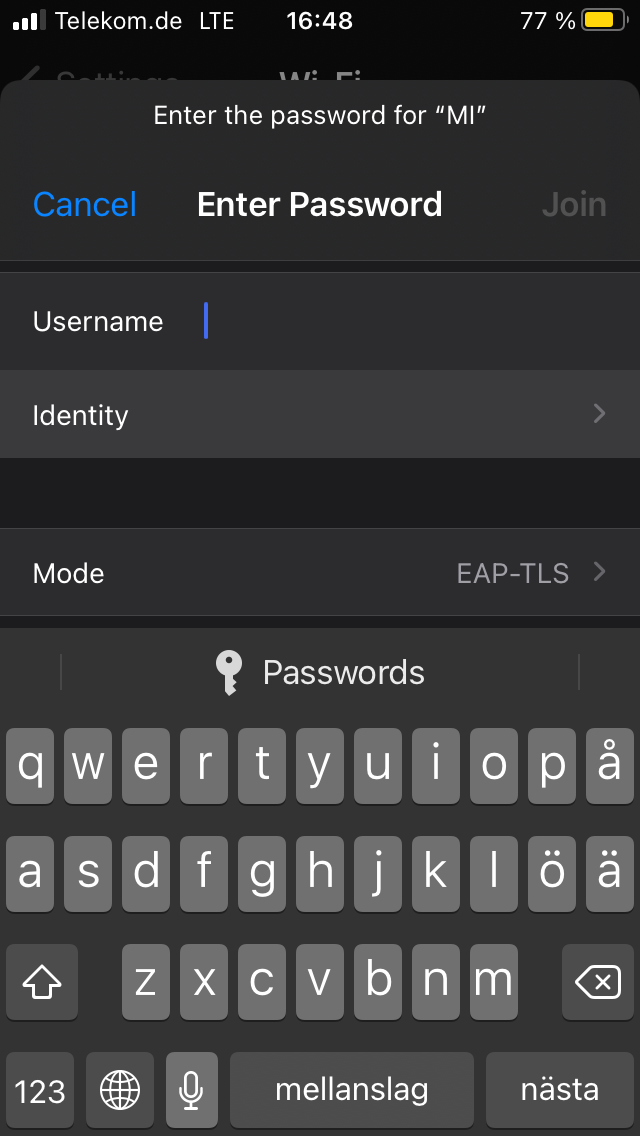
Select the certificate that you just installed and return by tapping Back in the top left corner.
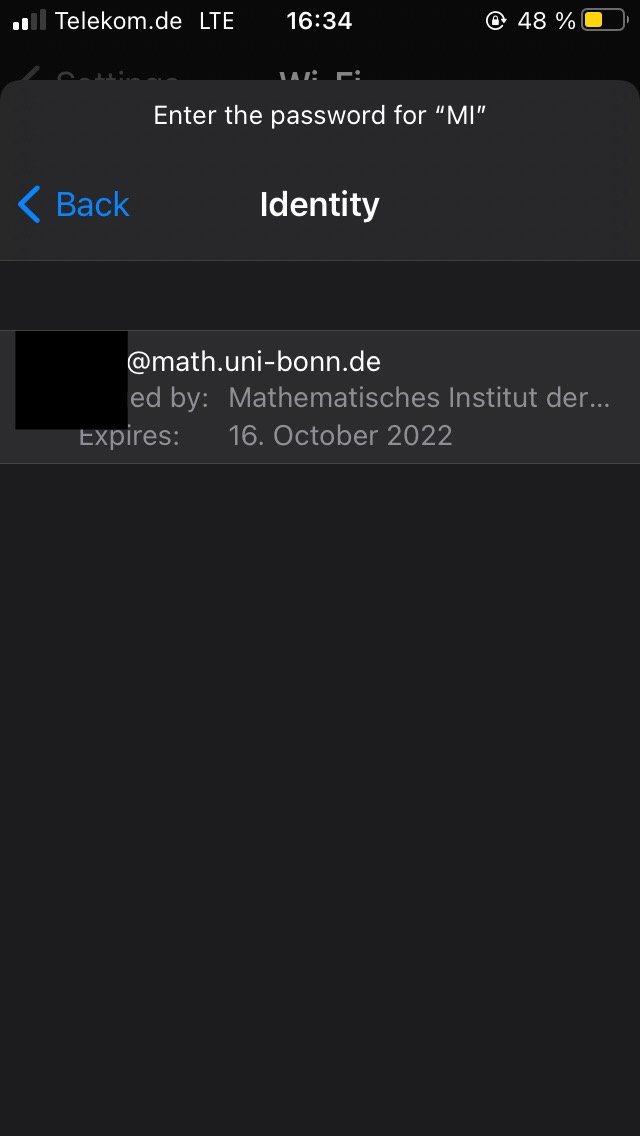
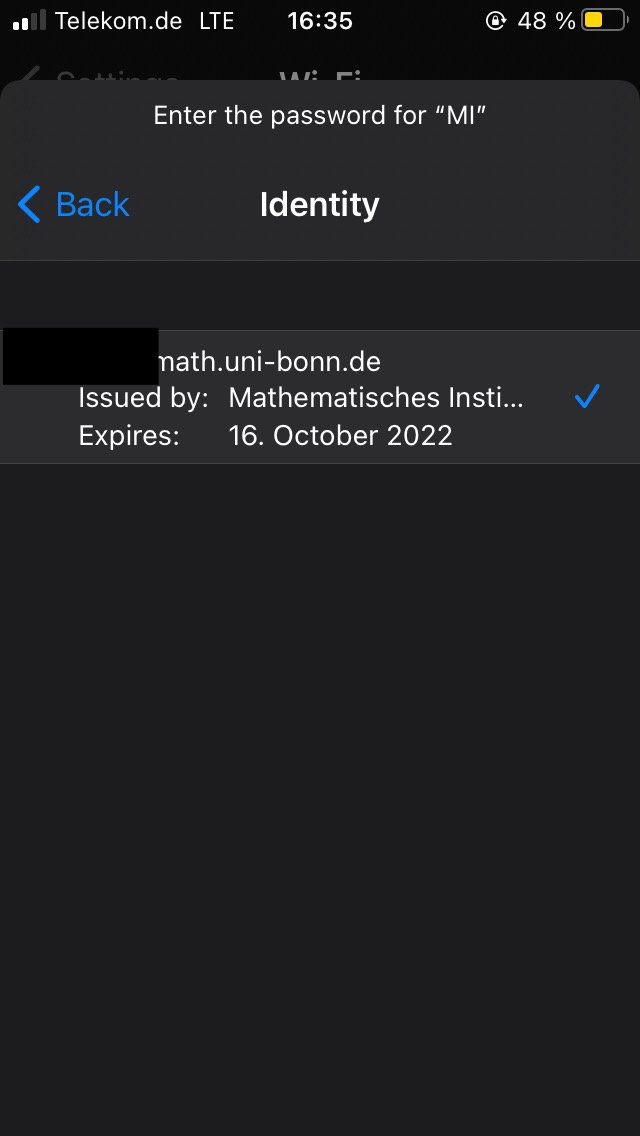
Now, tap on Join in the top right corner of the "Password" dialogue. After a short time, you will be asked whether you want to trust our server certificate (the name that is shown may be different to ems.math.uni-bonn.de). Tap om Trust in the top right corner (In case you want to be very sure: The SHA-256 fingerprints that can be seen under details are 2F 5B 04 8E 89 D5 F0 B7 8E 00 91 D5 9C 72 F8 80 58 32 32 09 03 C0 19 B1 80 00 EE C5 82 A4 EF 0C or rather B3 B3 EB 0E 69 CD A2 E6 9F 19 89 9A 50 E5 9B ED 14 9C A4 C9 FE 35 05 ED 76 48 4A 17 58 B4 3E 4E):
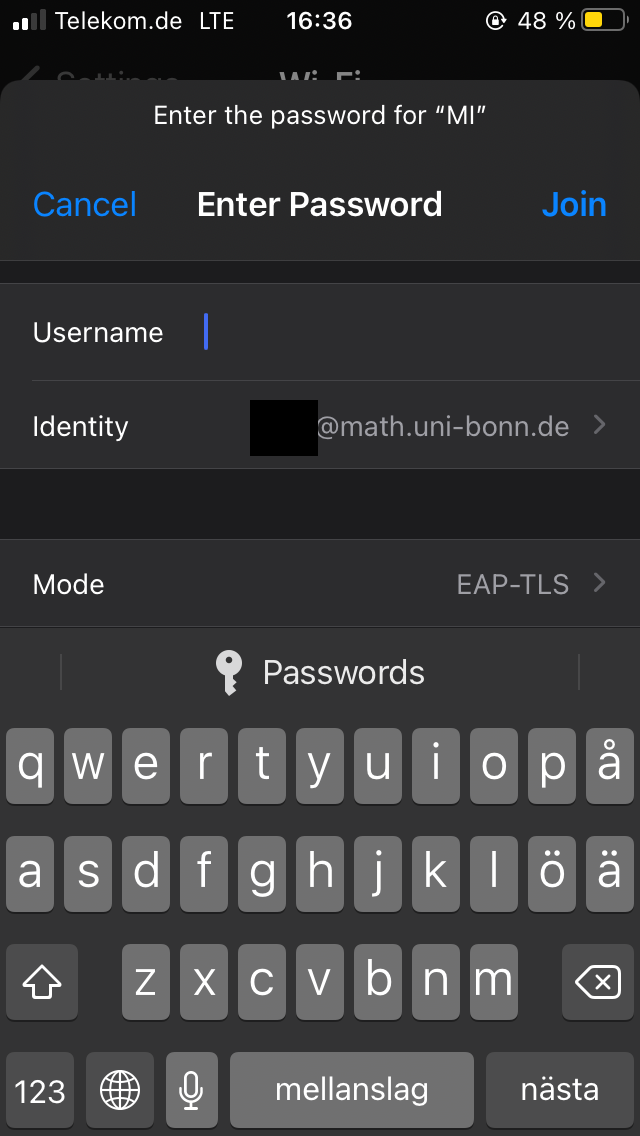
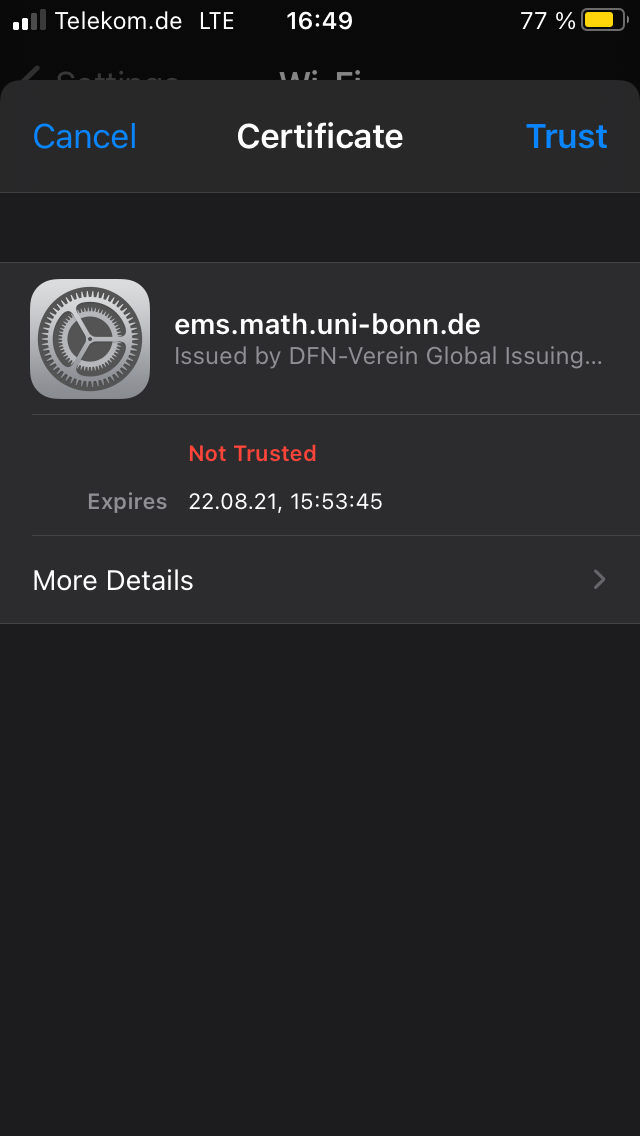
Now you should be connected to the MI network.

News
Tasho Kaletha awarded Chevalley Prize in Lie Theory 2026
Christoph Thiele awarded Brouwer Medal 2026
Christoph Thiele and Floris van Doorn awarded ERC Synergy Grant
30. 1. 26: Colloquium on the occasion of the retirement of Wolfgang Lück
Henning Heller receives Montucla Prize 2025
Thoralf Räsch receives Fakultät teaching award
Jan Schröer receives university teaching award
Floris van Doorn and coauthors receive the Skolem Award
Hausdorff Center for Mathematics receives 7 additional years of funding
Markus Hausmann receives Minkwoski medal of the DMV
Rajula Srivastava receives Maryam Mirzakhani New Frontiers Prize
Dennis Gaitsgory receives Breakthrough Prize in Mathematics 2025
