Access to the Institute for Mathematic's Wireless Network (WLAN) under MS Windows 10
Note: Currently this guide only contains screenshots of the German version of Windows 10, English ones will be added as soon as possible.In order to use the Mathematical Institute's wireless network and surf the web, you have to add your access certificate and set up the network access. For higher connection speeds, you can additionally configure the proxy settings in your webbrowser.
Adding the certificate
Double click on thecert.p12 file you were sent, either directly in your mail program or wherever you saved it. The Certificate Import Wizard will be launched: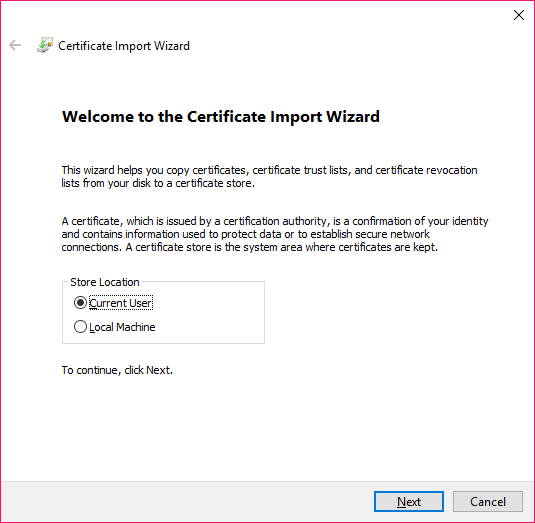
Click Next
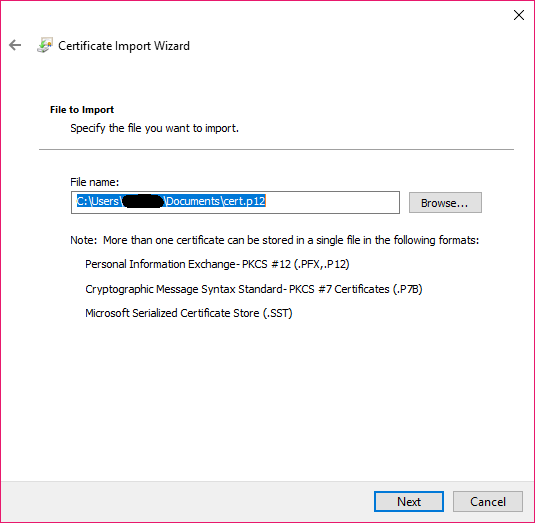
Leave the file name unchanged and click Next
In the next window you will be asked for a password. Unless you were told differently, enter
WLAN
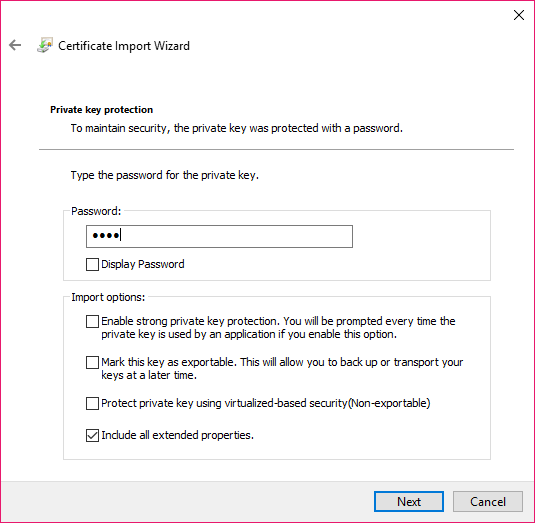
and click Next. Another window will open, asking where to store the certificate:
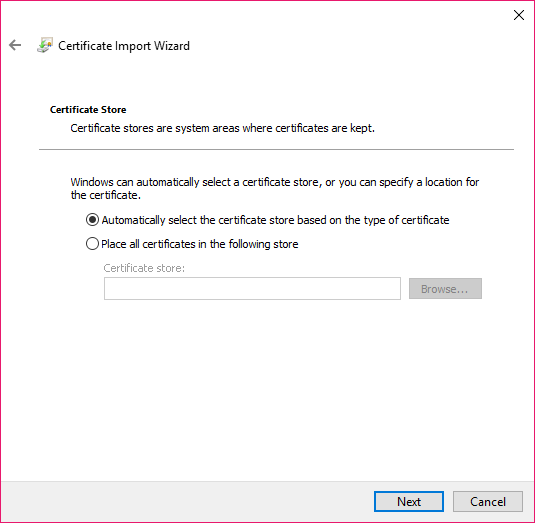
Keep the default setting and click Next
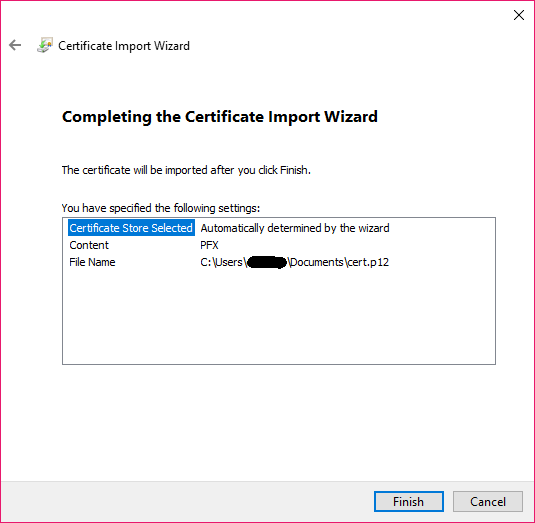
Click Finish and confirm the following OK dialogue.
Setting up network access
First click on the wifi/network icon in your taskbar. Then select the network MI and click the Connectbutton.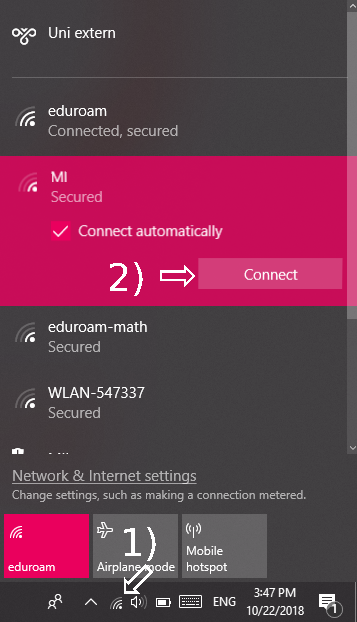
Now select the Option Connect using a Certificate underneath the password field. Ignore the username / password input fields.
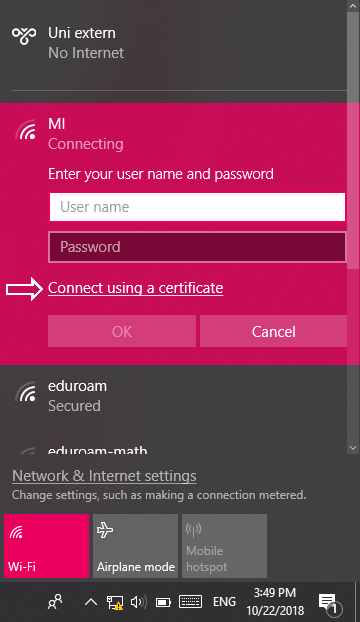
Please confirm that you really want to connect to the network, if asked.
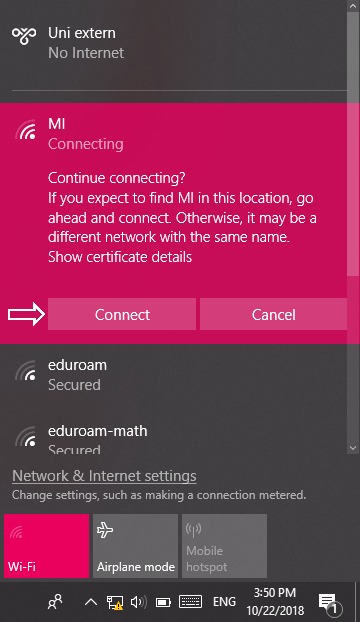
News
W2 Professorship in Pure Mathematics, Deadline: September 30, 2025
Thoralf Räsch receives Fakultät teaching award
Jan Schröer receives university teaching award
Floris van Doorn and coauthors receive the Skolem Award
Hausdorff Center for Mathematics receives 7 additional years of funding
Markus Hausmann receives Minkwoski medal of the DMV
Rajula Srivastava receives Maryam Mirzakhani New Frontiers Prize
Dennis Gaitsgory receives Breakthrough Prize in Mathematics 2025
Daniel Huybrechts elected as member of Leopoldina
Catharina Stroppel appointed Honorary Doctor at Uppsala University
Angkana Rüland receives Gottfried Wilhelm Leibniz Prize 2025
