Configurin NetworkManager with the KDE-Plasma-Applet
You received a CA-certificate (AAA_Certificate_Services.der), which allows your computer to check whether it is really communicating with the login-server, as well as the public (cert.der) and private (key.der) parts of your authentification. You do not need the file cert.p12, which combines both parts of the key. Furthermore the email you received contained a so-called Identity.
To begin, save the three .der files in a location of your choice.
Right-click on the network symbol in the task-bar and select Connect to other Networks (do not forget to activate your WLAN-adapter beforehand if necessary).
In the window which appears now, select the network MI and click on Connect.
A window to enter your authentification appears. Give a name to the new connection (in the example here MI) and select the tab Wireless Security. Under Identity enter the one given to you in the email (this entry is redundant, but the widget is not capable of importing this information from the certificate).
Click on the symbol next to the User certificate field and select the location where you saved the cert.der file.
As Ca certificate select the MathInstUniBonn file and uncheck the box next to Use System CA Certs. Under Private Key select the file key.der; the field Private Key Password is left empty:
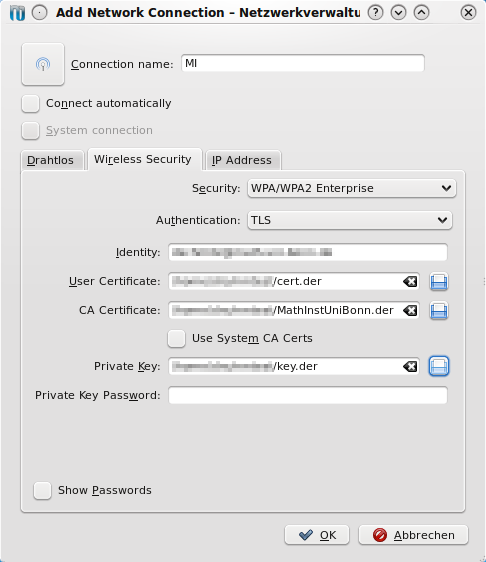
Click OK.
Now the network connection should be established and right-clicking on the network symbol should show the MI connection as Active.
Configuring the proxies
Do not forget to go back to the previous page and configure the proxy-settings in your web-browser
News
Tasho Kaletha awarded Chevalley Prize in Lie Theory 2026
Christoph Thiele awarded Brouwer Medal 2026
Christoph Thiele and Floris van Doorn awarded ERC Synergy Grant
30. 1. 26: Colloquium on the occasion of the retirement of Wolfgang Lück
Henning Heller receives Montucla Prize 2025
Thoralf Räsch receives Fakultät teaching award
Jan Schröer receives university teaching award
Floris van Doorn and coauthors receive the Skolem Award
Hausdorff Center for Mathematics receives 7 additional years of funding
Markus Hausmann receives Minkwoski medal of the DMV
Rajula Srivastava receives Maryam Mirzakhani New Frontiers Prize
Dennis Gaitsgory receives Breakthrough Prize in Mathematics 2025
