Configuring the proxies
Configuring the proxies in Apple Safari
Sadly Apple's Safari does not support Web Proxy Autodiscovery Protocol (WPAD).
Call up System Preferences and select Network.
From the list on the left select either AirPort (for wireless network) or Ethernet (if you have connected your Laptop via a LAN cable). Next to Locations select Edit Locations …: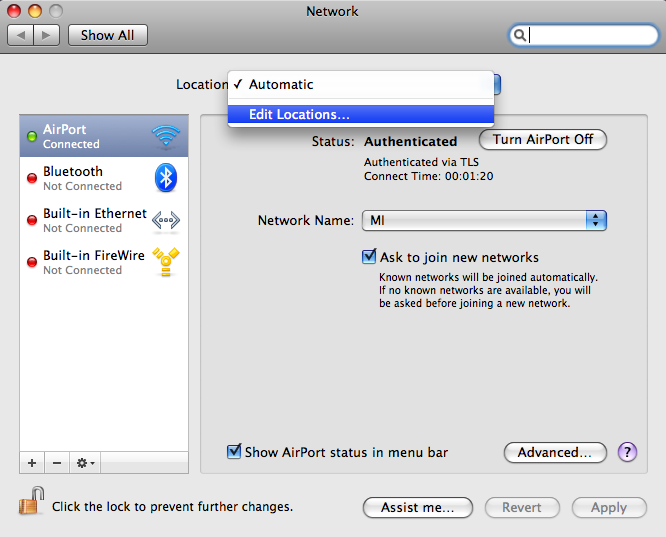
A new sub-window opens:
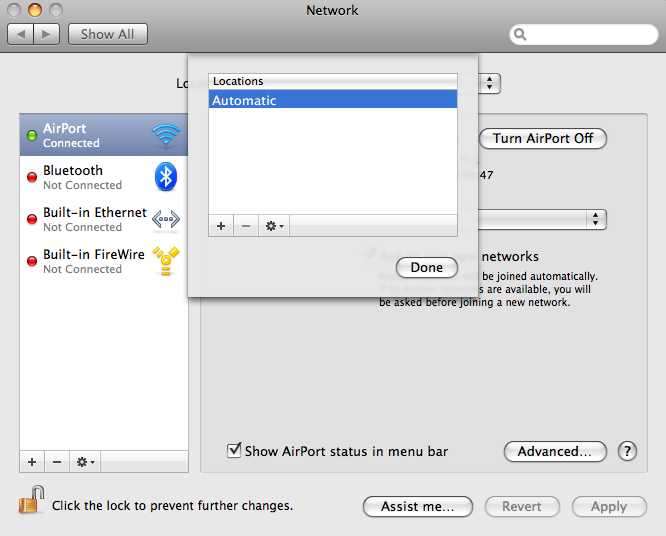
Click on the plus sign and enter
WPAD in the new line: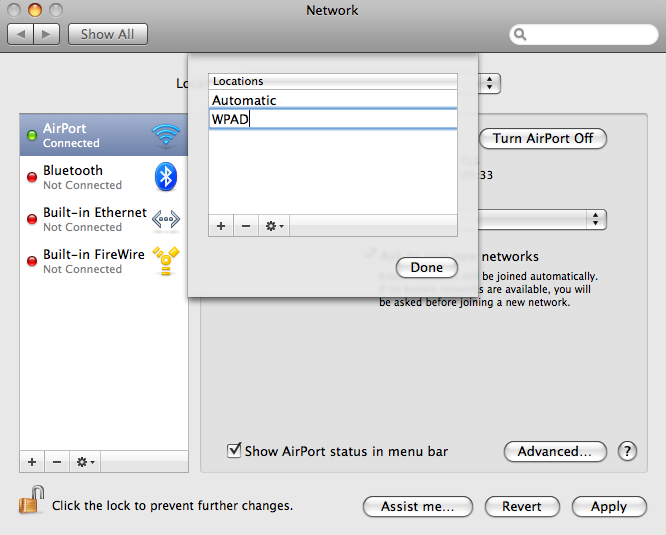
Click Done. Somewhat irritatingly the already established network connection will be temporarily lost now. Do not let yourself get distracted by this; click on Airport (or Ethernet, if applicable) in the list on the left, then select Advanced;…. Now a new sub-window opens, here select Proxies. Under Configure proxies: select Use PAC-file and as URL:
http://wpad/wpad.dat/: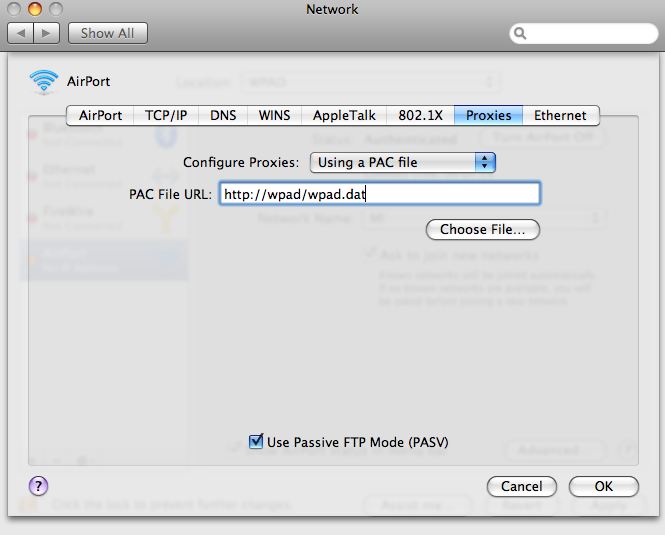
Click OK after which the sub-window will close. In the window below click Apply. Now the network connection will be restored:
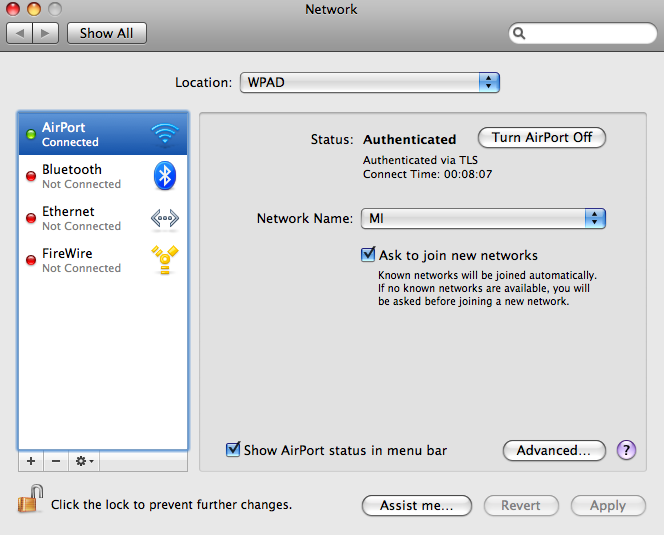
Configuring the proxies in Firefox
Open Options, click on Advanced and select Network: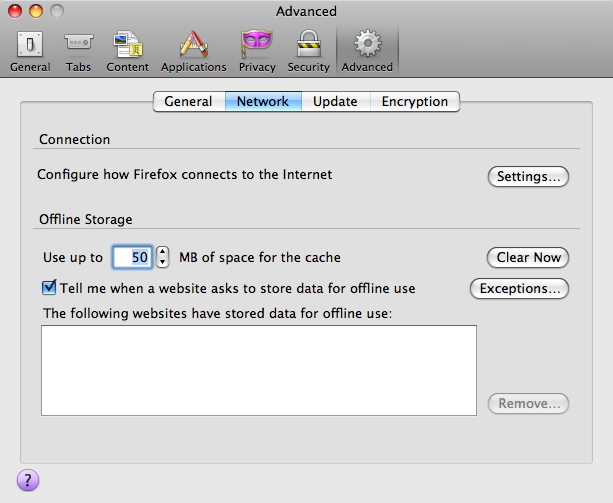
Click on Settings…:
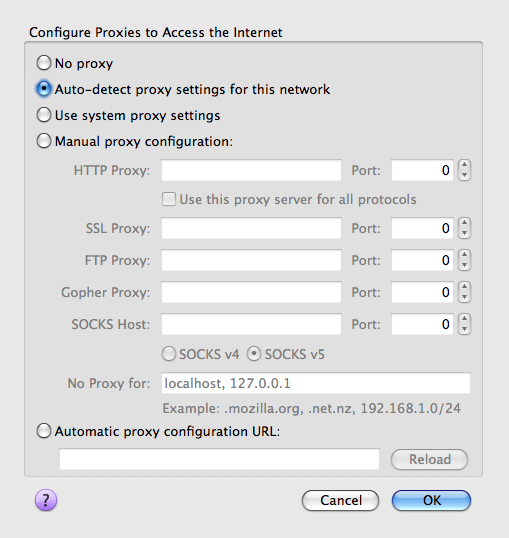
Select
Auto-detect proxy settings for this network and click OK.News
Bonn mathematics performs excellently again in QS ranking
Stefan Schwede is invited speaker at the ECM 2024 in Sevilla
Jessica Fintzen wins Cole Prize
Regula Krapf receives university teaching award
Catharina Stroppel joined the North Rhine-Westphalia Academy for Sciences and Arts
Daniel Huybrechts receives the Compositio Prize for the periode 2017-2019
Catharina Stroppel receives Gottfried Wilhelm Leibniz Prize 2023
Grants for Mathematics students from Ukraine
Jessica Fintzen is awarded a Whitehead Prize of the London Mathematical Society
Peter Scholze elected as Foreign Member of the Royal Society